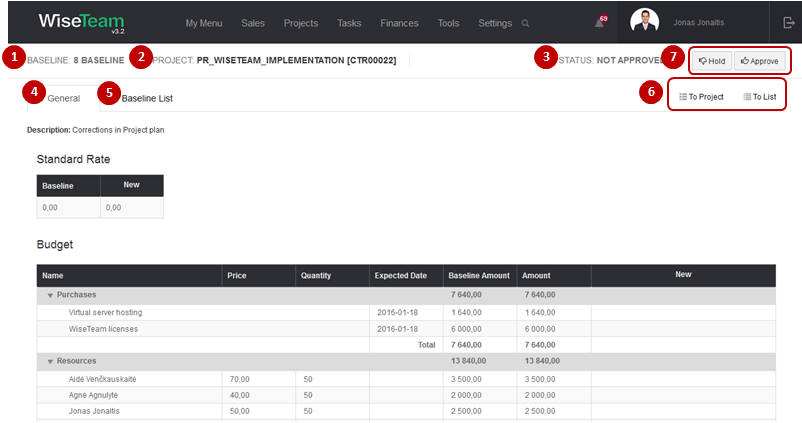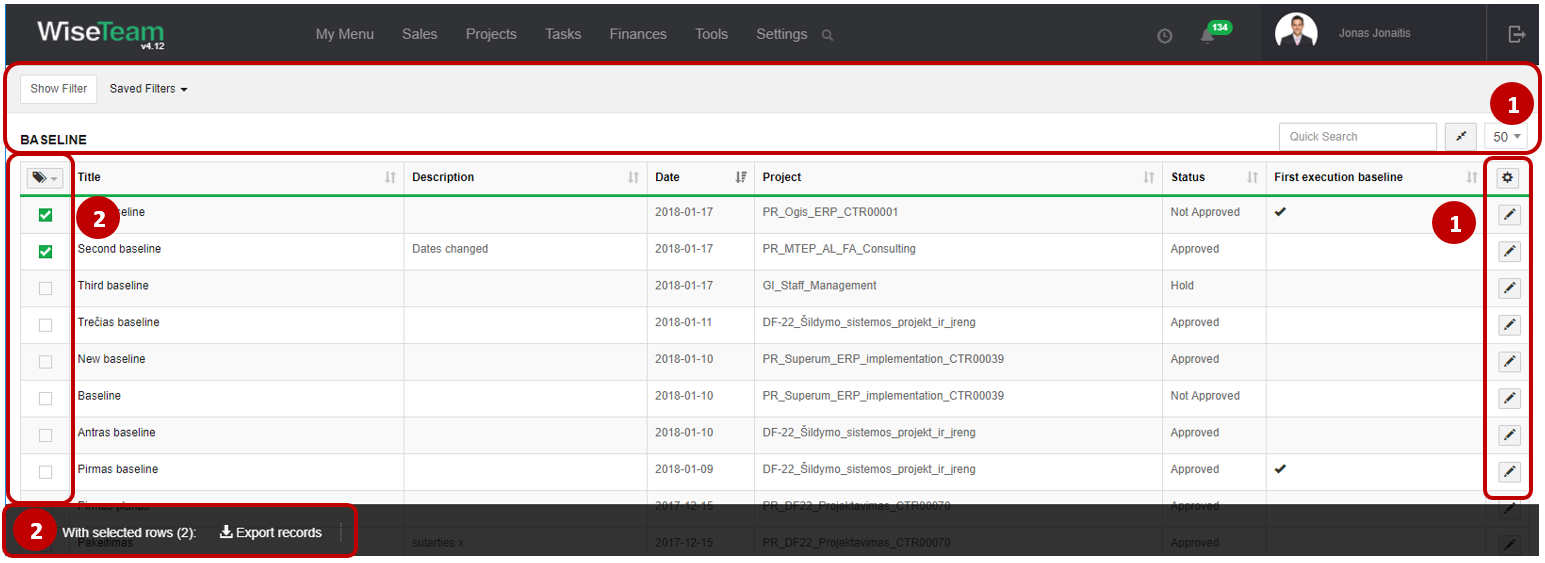Navigation: Projects → Baseline
Project Baseline captures the approved version of a Project plan that can be changed only through repeated submission and approval procedure and is used as a basis for comparison. Section Project Baseline is used to review submitted baselines and to approve or hold changes made to the Project plan.
Review and approve or hold Project Baseline
In order to review submitted Project Baseline go to Projects → Baseline and click on the title of the selected Baseline or click button ![]() .
.
Information provided in the Project Baseline form:
1. Project baseline title.
2. Project which baseline was submitted.
3. Project baseline status (Not approved, Approved, Hold).
4.Planned Project standard rate, budget, resource’s rates and Project Activities dates information that has to be approved. Changes made to previous approved baseline are marked green.
5. Information about each Baseline that was set including date, when the Baseline was submitted, Baseline title, description, if baseline was set on “Hold”, hold description, baseline status, indication whether baseline is first execution baseline.
6. Available navigation buttons:
- To Project: is used to open the form of the Project.
- To list: is used to go to the list of Project baselines.
7. After reviewing the Project baseline it is possible to hold Project baseline, if changes to baseline have to be made, o approve Project baseline. To hold Project baseline follow these steps:
Perform actions in the list of Baselines
1. As in all lists, you can work with Project Baselines by using standard functionality buttons: filter Project baselines, change table properties, search Project baselines, narrow or extend information viewable in table cells, open to edit Project baseline.
2. After selecting single or multiple Project baselines by marking lines ![]() or selecting all Project baselines by clicking button
or selecting all Project baselines by clicking button ![]() and selecting Select All it is possible to export the list of selected Project baselines to MS Excel.
and selecting Select All it is possible to export the list of selected Project baselines to MS Excel.