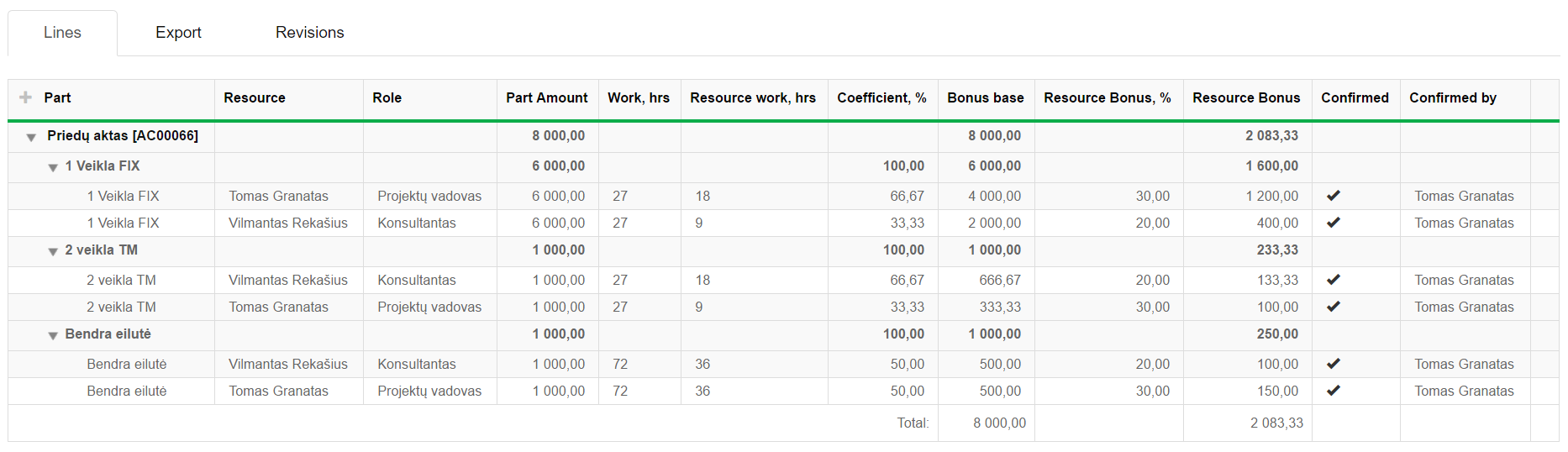Navigation: Finances → Bonuses
Bonuses indicate information about set bonuses for the employees.
Review Bonus payment form
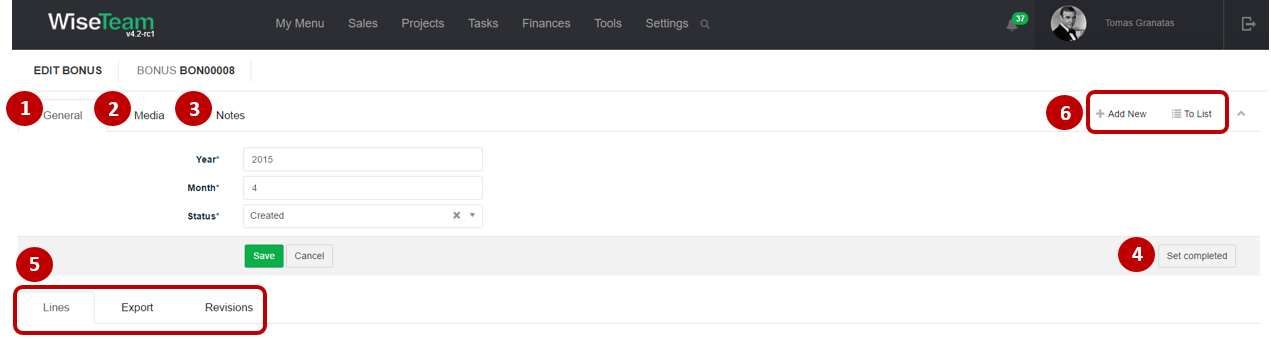
1. General information about Bonus payment is provided in tab General. You have to fill in this information when creating new Bonus payment.
2. In tab Media it is possible to attach files. Click Select Files or do Drag & Drop.
3. In tab Notes it is possible to leave notes. Click Add note to create new note.
4. Actions that can be taken with Bonus payment:
- Set completed: allows to set Bonus payment complete. After setting Bonus payment completed any changes can not be made.
5. Available Info Tabs:
- Lines: separate payments for each employee that are set in the Bonus payment.
- Export: gives the possibility to export information of Bonus payments in various reports (Bonus Lines; Common Report; Accountant Report; All Contacts Report; Report By Acceptance; Report By Unused Acceptance; Contact report (choose from one of relevant contacts)).
- Revisions: history of actions taken with the Bonus payment.
6. Available navigation buttons:
- Add new: is used to create new T&M Expense.
- To list: is used to go to the list of T&M Expense.
Create new Bonus payment
To create new Bonus payment follow these steps:
1. Go to Finances → Bonuses and in the list of Bonus payments click ![]() .
.
2. Fill in fields in tab General:
- Year: indicates year of the chosen Bonus period.
- Month: indicates month of the chosen Bonus period.
- Status: indicates status of the bonus payment.
3.Click Save.
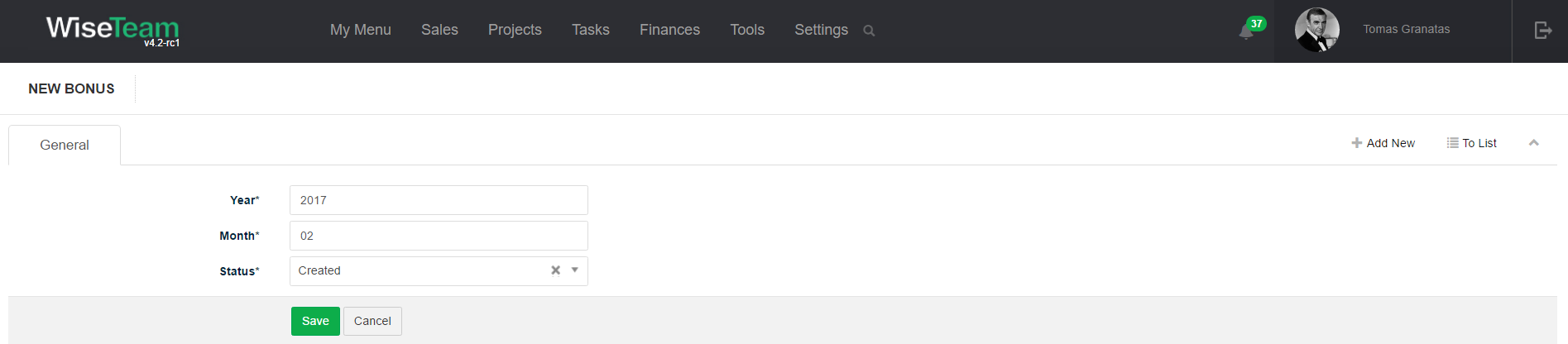
After general Bonus payment information is saved, separate payments for each employee assigned for selected month will be collected automatically from Bonus assignments (Finances → Acceptance certificate → tab Bonus Assignment Lines) and presented in tab Lines. Presented information about payments for employees:
- Part: Acceptance certificates and bonus assigment part to which bonus is related.
- Resource: employee to whom bonus is assigned.
- Role: employee’s role.
- Part amount: acceptance certificate part amount excluding taxes from which bonus is calculated.
- Work, hrs: billed work hours.
- Resource work, hrs: billed resource’s work hours.
- Coefficient: coefficient of the bonus assignment part assigned to employee (defined when assigning bonuses to employees) or percentage of resource time (calculated automatically).
- Bonus base: acceptance certificate amount excluding taxes from which bonuses will be calculated. Field is filled automatically with unallocated Acceptance certificate amount.
- Resource Bonus, %: percentage of bonus base that will be allocated to employees.
- Confirmed: defines whether bonus is confirmed.
- Confirmed by: user who confirmed bonus assignment.
It is possible to add additional bonuses to employees manually by clicking ![]() in tab Lines.
in tab Lines.