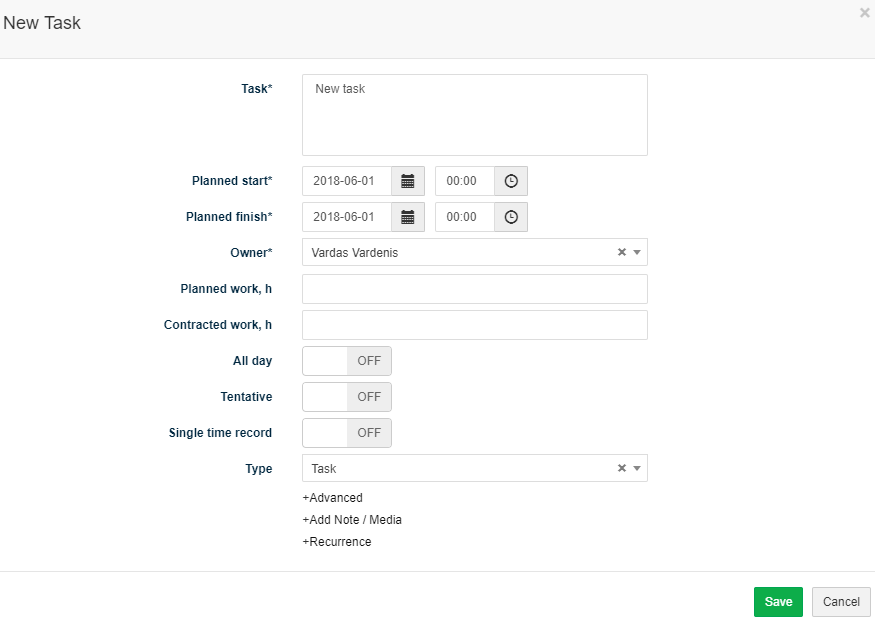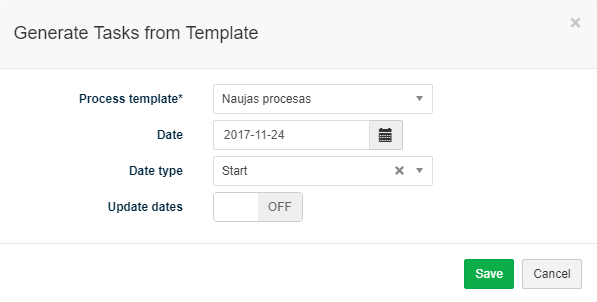Navigation: Tools → Surveys
Surveys is used to add/edit customer surveys and to show related information.
Review Survey form
1. General information about Survey is provided in tab General. You have to fill in this information when creating new Survey.
2. In tab Media it is possible to attach files. Click Select Files or do Drag & Drop.
3. In tab Notes it is possible to leave notes. Click Add note to create new note.
4. Available Info Tabs:
- Survey Results Form: allows filling in survey results. Click
 to add Survey Results.
to add Survey Results. - Tasks: allows creating and managing tasks of various types related to the Survey. Click
 to add new Task or
to add new Task or  to generate Tasks from a template.
to generate Tasks from a template. - Process: allows initiating processes and seeing the progress of initiated processes. Click
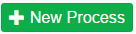 to generate Tasks from a template. If multiple processes are running, you can cancel active processes with Cancel all at the same time,
to generate Tasks from a template. If multiple processes are running, you can cancel active processes with Cancel all at the same time, 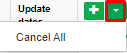 .
. - Triggers: allows seeing and creating task process triggers related to task.
- Revisions: allows seeing the history of actions taken with the Survey.
5. Available navigation buttons:
- Add new: is used to create new Survey.
- To list: is used to go to the list of Surveys.
Create new Survey
To create new Survey follow these steps:
1. Go to Tools → Surveys or go to tab Surveys in the form of the related object (Project, Activity) and click ![]() .
.
2. Fill in fields in tab General:
- Title: title of the Survey.
- Description: description of the Survey.
- Status: indicates status of the Survey (list is taken from Settings → Dictionary → Project → Status).
- Start: indicate planned start of the Survey.
- Finish: indicate planned finish of the Survey.
- Actual start: indicate actual start of the Survey.
- Actual finish: indicate planned finish of the Survey.
- Respondents count: indicate the number of respondents for the Survey.
- Survey template: Select survey template from the drop-down menu (list is taken from Settings → Settings → Survey Templates).
- Project: indicate Project related to the Survey.
- Activity: indicate Activity related to the Survey.
- Owner: indicate who is responsible for this Survey (list is taken from Settings → Users).
3. Click Save.
Create Task related to Survey
It is possible to create Tasks related to Survey in several locations of the system: Kanban window, Tasks list window, Survey form, Survey list window.
To create new Task related to Survey in the Survey form follow these steps:
1. In tab Tasks click ![]() and select Task.
and select Task.
2. Fill in Task’s information and click Save.
Generate a set of Tasks related to Survey (initiate Process)
It is possible to generate a set of Tasks related to Survey from a template (initiate a predefined process). To generate a set of Tasks related to Survey follow these steps:
- In tab Tasks click
 and select Process or in tab Process click
and select Process or in tab Process click 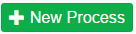 .
. - Select process template from the drop-down menu (list is taken from Settings → Processes).
- Define date when process should start / finish.
- Define date type: Start – First Task of the process will start on the indicated date, Finish – dates of the process Tasks will be defined so that the process would end on the indicated date. Important: there is a possibility to define process finish date only if process does not have decision tasks.
- Active Update dates option automatically updates tasks dates when changes in process task planned dates are made.
- Click Save.
In tab Process it is possible to review the progress of initiated processes and number of Not Started, In Progress, Waiting, Done and Cancelled Tasks. There is also a possibility to cancel a process in this tab. After canceling a process, all not started and in progress tasks will be canceled.