For greater accuracy you can use the task start/stop function, which records how long you worked on each task and adds it automatically to your calendar.
To record time using start/stop function follow these steps:
1. Start recording time by clicking on start/stop button. There is a possibility to start recording time in several locations:
- Navigation bar. After clicking on start/stop button you can select a record from five recent records or conduct a search.

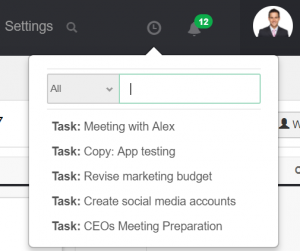
- Task card
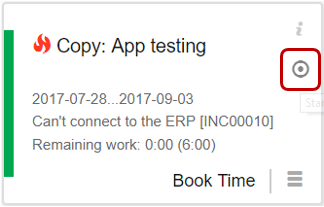
- Project, Activity, Task, Opportunity form
![]()
After clicking on start/stop button system will start recording time. Recorded time will be shown in navigation bar.
2. Stop recording time by clicking on start/stop button. There is a possibility to stop recording time in several ways:
- By clicking on start/stop button in navigation bar and clicking Stop.
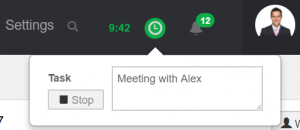
- By clicking on start/stop button in Task card.
- By clicking on start/stop button in another Task card. In this case, time record related to previous object will be created and time recording will be started from the beginning.
- By clicking start/stop button Project, Activity, Task, Opportunity form.
After stopping time recording Time record will be created in the calendar.
New: user can start recording time for another users task. This function is available on the Kanban Task card.