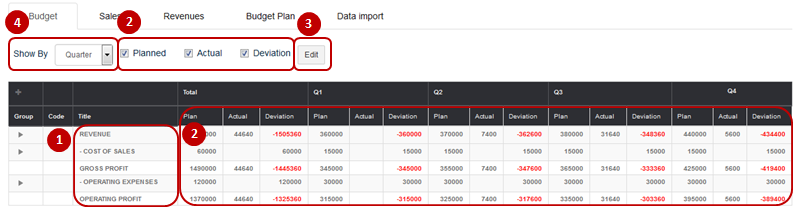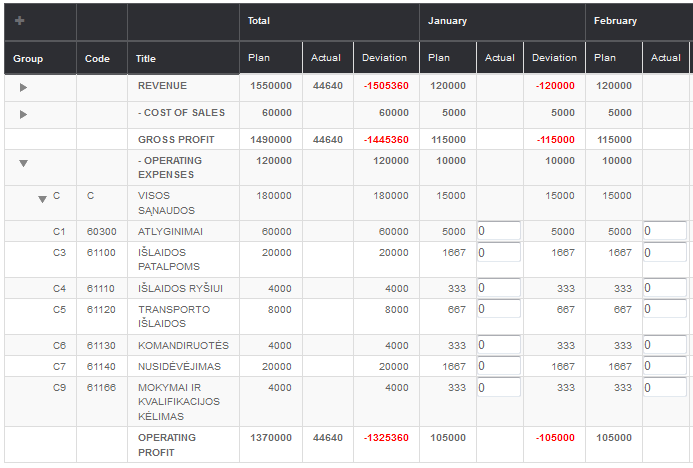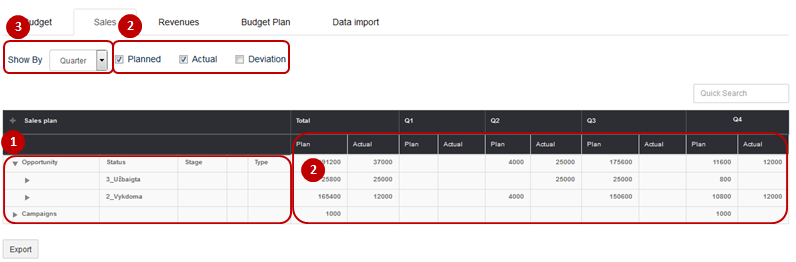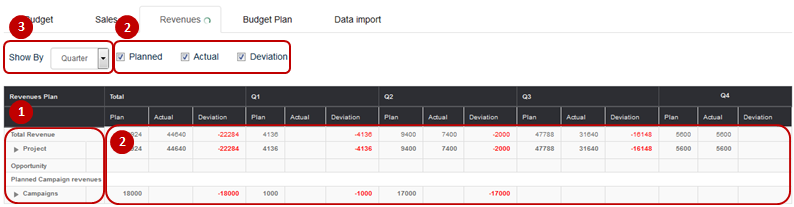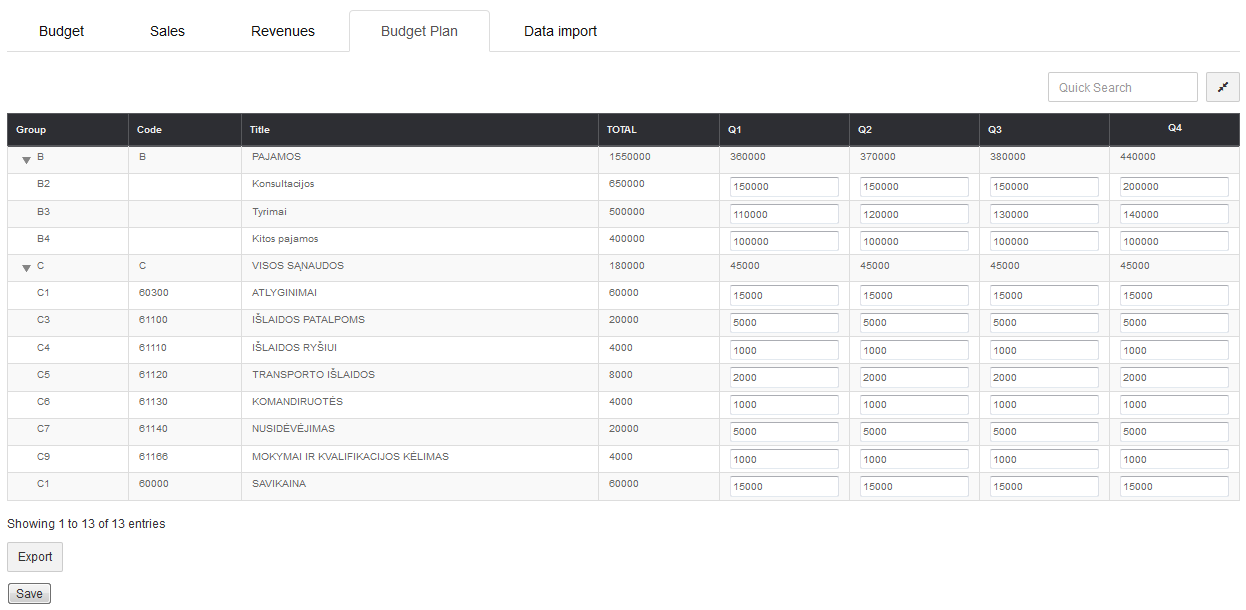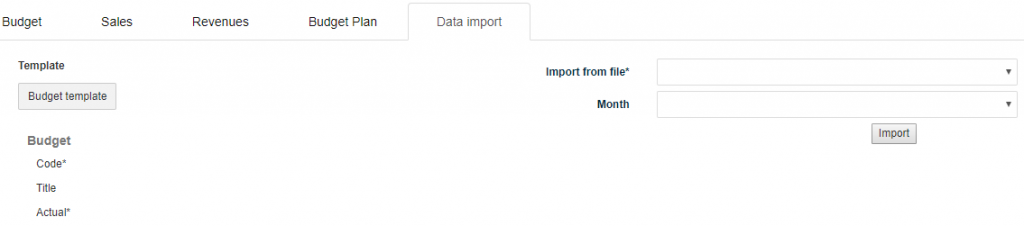Navigation: Finances → Budget
Budget provides information about correspondence between planned and real financial performances of the company. Data is formed from information provided earlier in Sales, Contracts, Finances parts of the system.
Review budget form
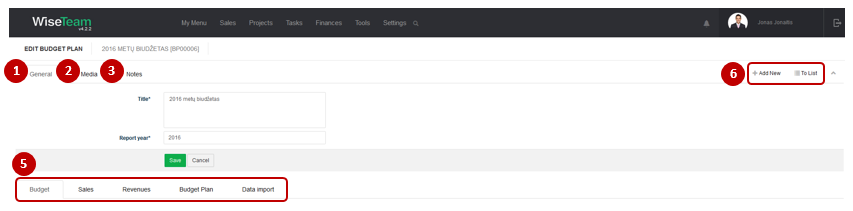
1. General information about Budget is provided in tab General. You have to indicate this information when creating new Budget.
2. In tab Media it is possible to attach files. Click Select Files or do Drag & Drop.
3. In tab Notes it is possible to leave notes. Click Add note to create new note.
4. Available Info Tabs:
- Budget: provides information about planned and actual financial performance of company.
- Sales: provides information about Plan and Actual performance of company’s Sales in selected periods of times.
- Revenues: provides information about all income that the company receives. Each period column provides information about planned income, actual income and their deviation.
- Budget Plan: allows determining intermediate results to be achieved.
- Data import: allows importing data from files into Budget Tab.
5. Available navigation buttons:
- Add new: is used to create new Budget.
- To list: is used to go to the list of Budgets.
Understand information provided in tab Budget
In tab Budget information about planned and actual financial performance of the company is provided.
1. Budget tab consists of Revenue, Cost of Sales, Gross Profit, Operating Expenses and Operating Profit groups. Needed budget lines can be described in Settings → Dictionary → Budget Lines.
2. Each period column provides information about planned financial performance, actual financial performance and deviation. It can be chosen which of Budget columns to show by marking them with a tick.
3. Button Edit enables editing the Operating Expenses part of the table with including expenditures.
4. Budget table can be divided into month and quarter periods of time.
Understand information provided in tab Sales
In tab Sales information about planned and actual performance of company’s Sales in selected periods of times is provided.
1. Sales table consists of sales information collected from Opportunities and Campaigns.
2. Each period column provides information about planned sales, actual sales and their deviation. It can be chosen which of Sales columns to show by marking them with a tick.
3. Sales table can be divided into month and quarter periods of time.
Understand information provided in tab Revenues
In tab Revenues information about all income that the company receives is provided.
1. Revenue table consists of revenue information collected from Contracts, Opportunities and Campaigns.
2. Each period column provides information about planned income, actual income and their deviation. It can be chosen which of Revenue columns to show by marking them with a tick.
The following shall not draw actual amounts on budget lines:
credited Invoices
cancelled Invoices
invoices that are not linked to a project
3. Budget table can be divided into month and quarter periods of time.
Import actual cost of sales and operating expenses data
Data import allows import cost of sales and operating expenses data from files into tab Budget. Files have to be uploaded to Media tab.
To import actual financial performance data follow these steps:
1. Download Budget template.
2. Fill information in the template. Important fields are marked * . Important! Do not change the structure of MS Excel file, do not add or delete columns.
3. Add file with data in tab Media.
4. Go to tab Data Import.
5. Select file from which data will be imported and month for which data will be imported.
6. Click button Import.