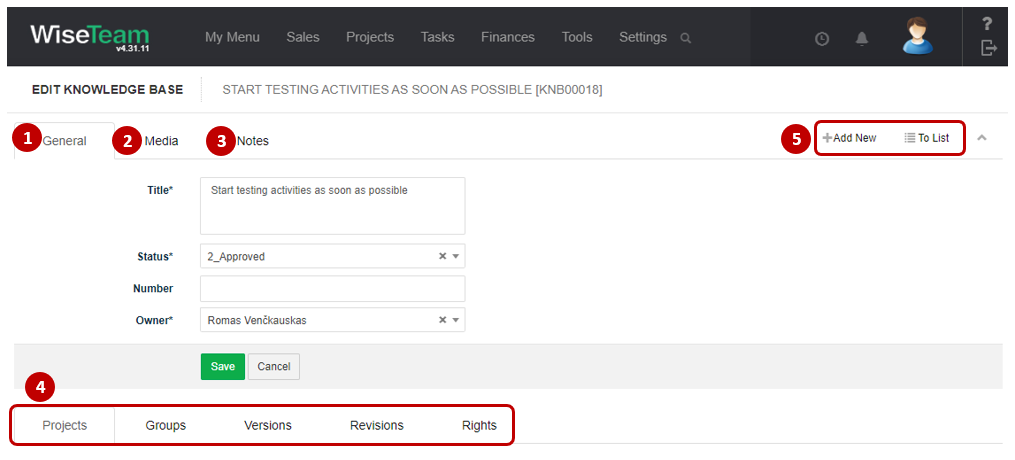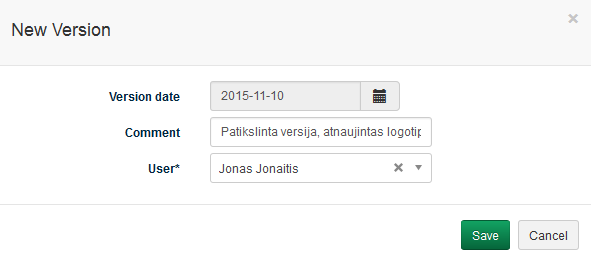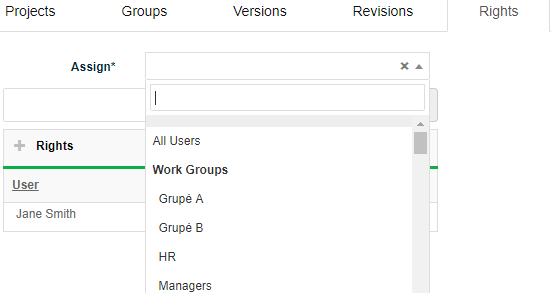Navigation: Tools → Knowledge Management
Knowledge Management provides User with collected training materials, used templates, other uploadable information.
Review Knowledge base form
1. General information about Knowledge base is provided in tab General. You have to fill in this information when creating new Knowledge base.
2. In tab Media it is possible to attach files. Click Select Files or do Drag & Drop.
3. In tab Notes it is possible to leave notes. Click Add note to create new note.
4. Available Info Tabs:
- Projects: Knowledge base relevance to specific contracts. Click
 to assign Project.
to assign Project. - Groups: Knowledge base relevance to specific knowledge groups. Click
 to assign Knowledge base to specific knowledge base groups (list is taken from Settings → Groups).
to assign Knowledge base to specific knowledge base groups (list is taken from Settings → Groups). - Versions: current version of Knowledge Base with information about version number, version date, comment, user who has done changes on Base. Click
 to add information of new Knowledge base version.
to add information of new Knowledge base version. - Revisions: allows seeing the history of actions taken with the Knowledge base.
- Right: allows setting rights for users relevant to the Knowledge base.
5. Available navigation buttons:
- Add new: is used to create new Knowledge base.
- To list: is used to go to the list of Knowledge base.
Create new Knowledge base
To create new Knowledge base follow these steps:
1. Go to Tools → Knowledge Management and click ![]() or go to tab Knowledge in the form of the related object (Project, Activity) and click
or go to tab Knowledge in the form of the related object (Project, Activity) and click ![]() .
.
2. Fill in fields in tab General:
- Title: shortly indicates the Knowledge Base
- Status: current status of the Knowledge Base (list is taken from Settings → Dictionary → Knowledge Management → Status)
- Number: numeric or alphabetical Tag of Knowledge Base assigned manually according due to existing regulations.
- Owner: User, who has the rights over uploaded Knowledge Base material.
3. Click Save.
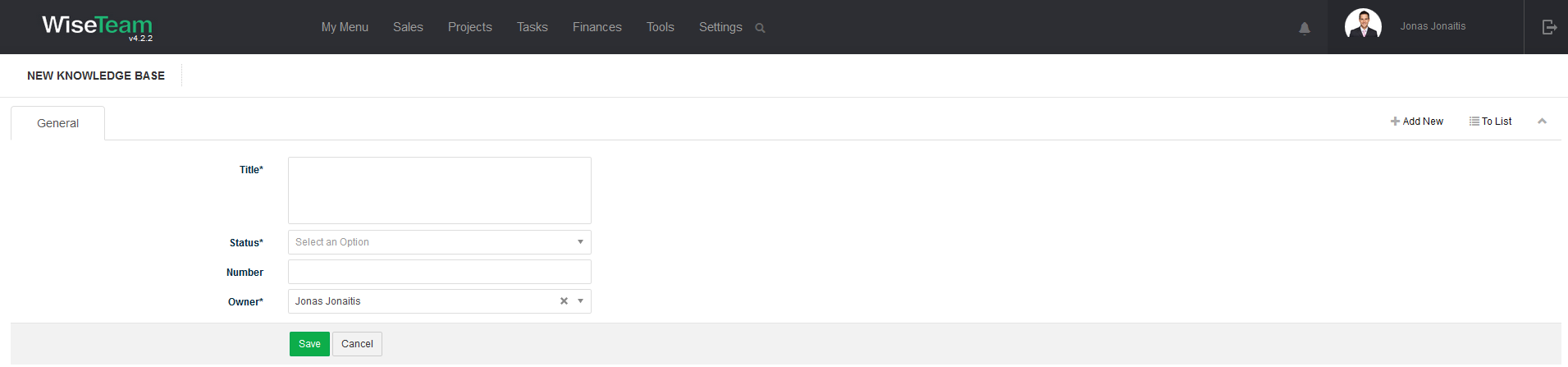
Assign Project to which Knowledge base is relevant
To assign Project and Activity to which Knowledge base is relevant follow these steps:
1. In tab Projects click ![]() .
.
2. Choose Project and Activity from drop down list.
3. Click Save.
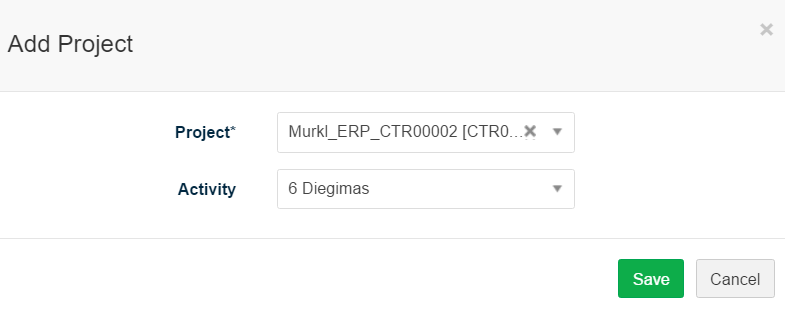
Perform actions in the list of Knowledge bases
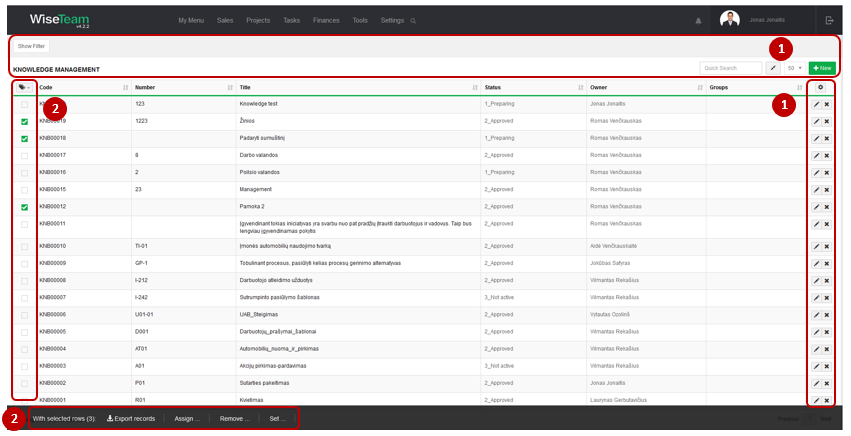
1. As in all lists, you can work with Knowledge bases by using standard functionality buttons: filter Knowledge bases, add new Knowledge base, change table properties, search Knowledge bases, narrow or extend information viewable in table cells, edit or add additional information to the Knowledge base, delete Knowledge base from the list.
2. It is possible to perform actions with Knowledge bases in the list without opening the entries. After selecting single or multiple Knowledge bases by marking lines ![]() or selecting all Knowledge bases by clicking
or selecting all Knowledge bases by clicking ![]() button available actions are:
button available actions are:
- Export records: is used to export the list of selected Knowledge bases to MS Excel file.
- Assign Right: is used to assign rights to review and edit Knowledge bases information for work groups, user groups or specific users.
- Set Status: is used to set status of the selected Knowledge bases.
- Set Owner: is used to assign new Owner to selected Knowledge bases.
- Set Groups: used to assign a group to selected Knowledge bases.