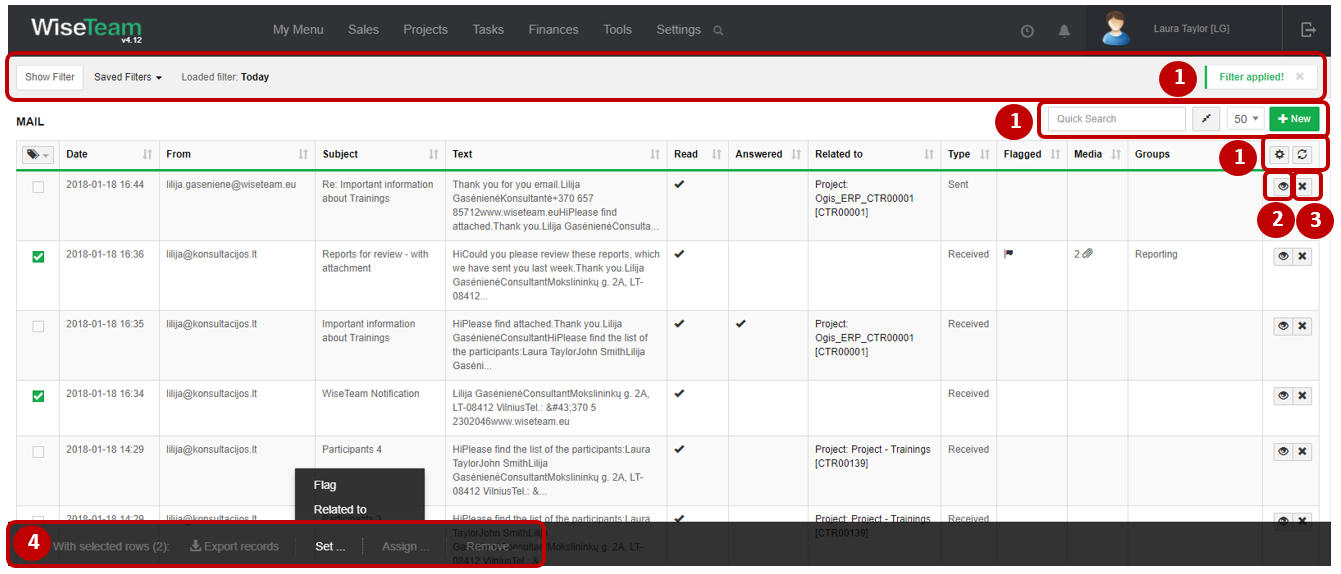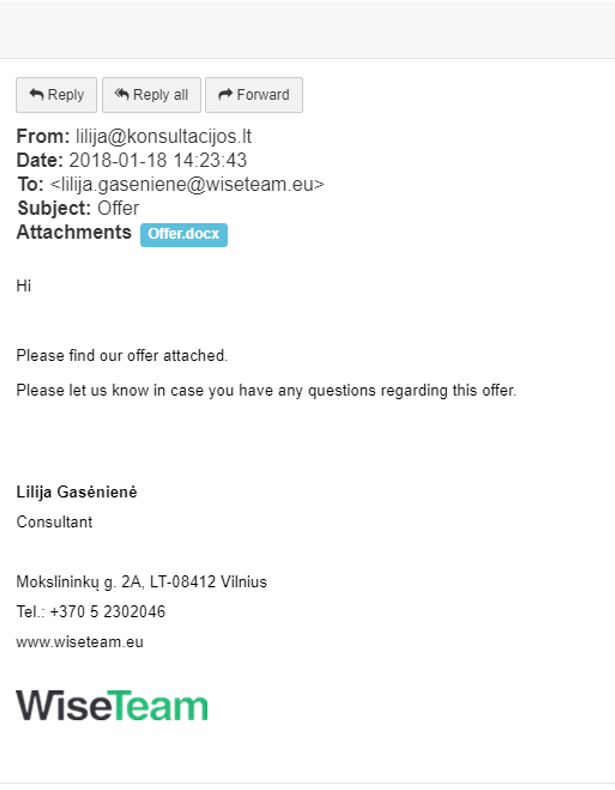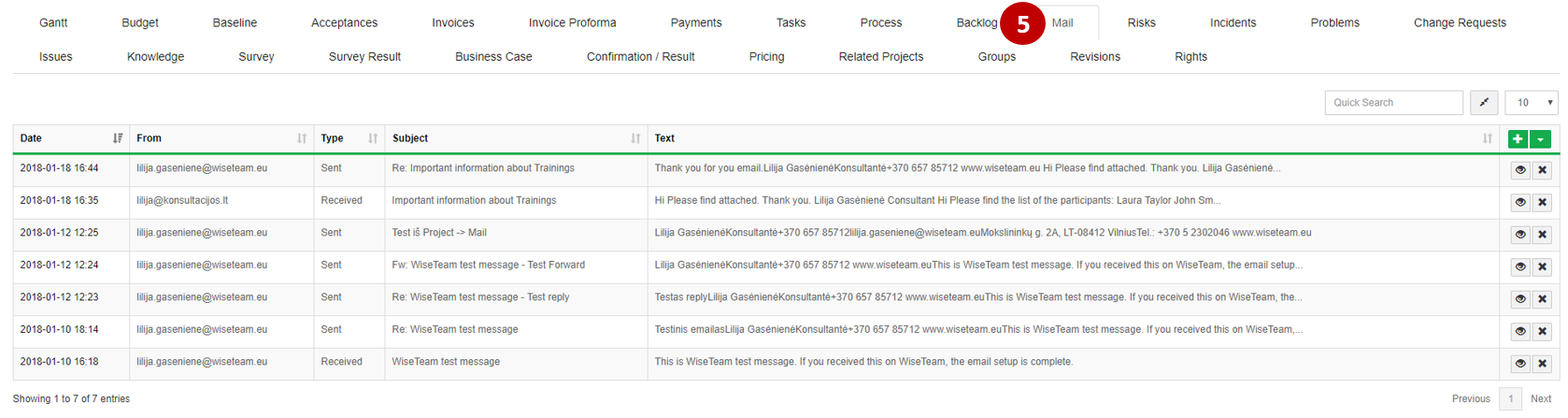Navigation: Tools → Mail
Mail section shows emails that user received in his mailbox or sent from his mailbox and allows to assign these emails to related Entities in the system. Note that email has to be configured in User Settings in order to see emails from your mailbox.
1. As in all lists, you can work with email list by using standard functionality buttons: filter emails, create new email, change table properties, search emails, narrow or extend information visible in table cells.
2. Use ![]() button to review email and its attachments. When you open an email, you can Reply or Forward the email:
button to review email and its attachments. When you open an email, you can Reply or Forward the email:
3. Use ![]() button to delete the email.
button to delete the email.
4. It is possible to perform actions with emails in the list without opening the entries. After selecting single or multiple emails by marking lines ![]() or selecting all emails by clicking
or selecting all emails by clicking ![]() button available actions are:
button available actions are:
- Export records: is used to export selected Emails to MS Excel file.
- Set Groups: used to assign a group to selected Mails.
- Set Flag: is used to mark the email as flagged.
- Set related to: is used to assign selected emails to the entity in the system. Email can be assigned to specific Project, Campaign, Opportunity, Backlog etc.
5. After assigning the email to the entity in the system, email will be shown in the Mail tab of the specific entity: