There is a possibility to get notifications when important changes are made in WiseTeam. Icon near your profile picture (![]() ) shows how many notifications you have received. Click on this icon to review received notifications.
) shows how many notifications you have received. Click on this icon to review received notifications.
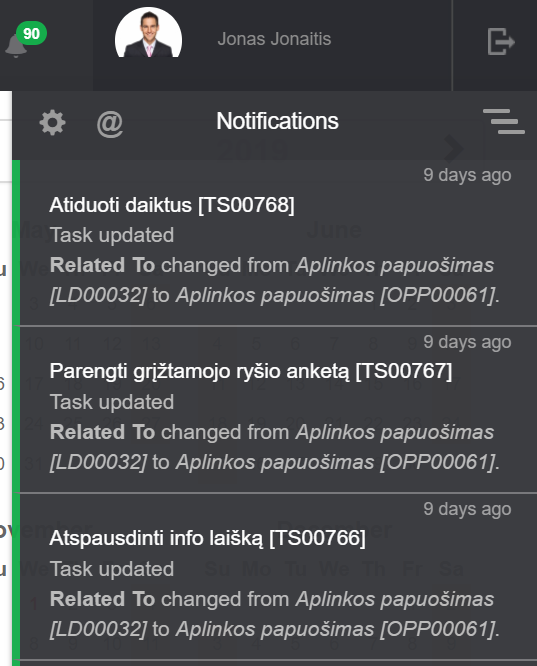
To review notifications about new mentions click ![]() .
.
To delete received notifications click ![]() or
or ![]() to hide single notification. Note that this action cannot be undone.
to hide single notification. Note that this action cannot be undone.
Every user is able to define of which changes and how (get notifications in the system (![]() ) or get email notifications (
) or get email notifications (![]() )) to be notified.
)) to be notified.
Change notifications settings
To change notification settings follow these steps:
1. Click notification icon near your profile photo in the navigation pane ![]() .
.
2. Click ![]() button.
button.
3. Choose what notifications you want to receive from available notifications list and select how you should receive them: get notifications in the system (![]() ) or get e-mail notifications (
) or get e-mail notifications (![]() ). You can select both notification types by clicking on the notification title.
). You can select both notification types by clicking on the notification title.
4. Click Save.
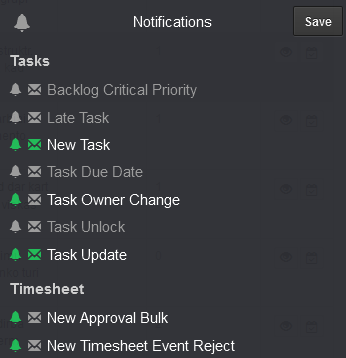
Available notifications
Changes of which you can be notified either getting notifications in the system or getting email notification:
- Finances
- Acceptance Certificate Project Assigned: Project owner gets notification when Acceptance certificate related to his Project is created.
- Bonus Completed: user gets notification when Bonus status is set to Completed.
- Expense Project Assigned: Project owner gets notification when Expense related to his Project is created.
- Invoice Status Change: Invoice owner gets notification when Invoice status has change.
- Payment Project Assigned: Project owner gets notification when Payment related to his Project is created.
- Notes and Media
- Media Assigned: record (Lead, Opportunity, Account, Contact, Project, etc.) owner gets notification when new media is added to that record.
- Media Removed: record (Lead, Opportunity, Account, Contact, Project, etc.) owner gets notification when media is removed from that record.
- New Mention: user gets notification when he is mentioned in a note using @ symbol (e. g. @Jonas Jonaitis).
- New Note: record (Lead, Opportunity, Account, Contact, Project, etc.) owner gets notification when new note is added to that record.
- Note Deleted : record (Lead, Opportunity, Account, Contact, Project, etc.) owner gets notification when note is deleted from that record.
- Note Updated: record (Lead, Opportunity, Account, Contact, Project, etc.) owner gets notification when note is updated.
- Projects
- Activity Rescheduled: user assigned to Activity budget gets notification when planned dates of the Activity are changed.
- Activity Team Changes: Account manager, Project owner and resources assigned to a particular Activity get notification when Project budget is changed.
- New Activity: Account manager, Project owner and resources assigned to a particular Activity get notification when new Activity is created.
- New Project Baseline: Baseline approver gets notification when new Project baseline with status Not approved is submitted.
- Project Account Assigned: Account owner gets notification when Account is assigned to particular Project.
- Project Baseline Hold: Baseline submitter gets notification if Baseline approver does not approve submitted baseline and clicks on status
 button instead.
button instead. - Project Contact Assigned: Contact owner gets notification when Contact is assigned as contact person regarding particular Project.
- Project Decision Maker Contact Assigned: Contact owner gets notification when Contact is assigned as particular Project decision maker contact.
- Project Executive Assigned: user gets notification when he is assigned as project executive.
- Project Owner Assigned: user gets notification when he is assigned as Project owner who will be responsible and accountable for the Project.
- Sales
- Account Owner Assigned: user gets notification when he is assigned as Account owner who will be responsible and accountable for the Account.
- Account Incorporation Birthday: Account record owner gets notification on the birthday on the Account.
- Campaign Audience Account Assigned: Account owner gets notification when Account is assigned to Campaign audience.
- Campaign Audience Contact Assigned: Contact owner gets notification when Contact is assigned to Campaign audience.
- Campaign Owner Assigned: user gets notification when he is assigned as Campaign owner who will be responsible and accountable for the Campaign.
- Contact Birthday: Contact record owner gets notification on the birthday on the Contact.
- Contact Owner Assigned: user gets notification when he is assigned as Contact owner.
- Disqualified Lead: owner(s) of Account and Contact related to Lead gets notification when Lead is disqualified.
- Lead Account Assigned: Account owner gets notification when Account is assigned to Lead.
- Lead Contact Assigned: Contact owner gets notification when Contact is assigned as contact person regarding particular Lead.
- Lead Owner Assigned: user gets notification when he is assigned as Lead owner who will be responsible and accountable for the Lead.
- New Account: user gets notification when new Account is created and assigned to him.
- New Lead: user gets notification when new Lead is created and assigned to him.
- Opportunity Account Assigned: Account owner gets notification when Account is assigned to Opportunity.
- Opportunity Competitor: Account owner gets notification when Account is assigned to Opportunity as a competitor.
- Opportunity Contact Assigned: Contact owner gets notification when Contact is assigned as contact person regarding particular Opportunity.
- Opportunity Owner Assigned: user gets notification when he is assigned as Opportunity owner who will be responsible and accountable for the Opportunity.
- Opportunity Stage Change: user gets notification when owner or user which has rights has changed opportunity stage.
- Qualified Lead: owner(s) of Account and Contact related to particular Lead get notification when Lead is qualified.
- Tasks
- Backlog Critical Priority: Backlog owner gets notification when backlog priority is defined as Critical (Backlog owner is defined in Settings → Settings →Backlog → Backlog owner ).
- Backlog Updated: Backlog owner (assigned User) and record (Project, Activity, etc.) owner to which Backlog is assigned gets notification when backlog is updated.
- Late Task: Task owner gets notification about Task being late (notification is sent every day until Task status is changed to Done or Task finish date is changed).
- New Backlog for Owner: user gets notification when he is owner of record.
- New Backlog: the notification gets any user who sets the notification.
- New Task for My Work Group: user gets notification when Task owner has changed and Task is assigned to to one of the users assigned to the same Work group.
- New Task: user gets notification when new Task is created and assigned to him.
- Process Canceled: Process Tasks owner(s) gets notification when Process is canceled.
- Task Date Changed: task owner or author gets notification about the task date changes.
- Task Due Date: task owner gets notification about Task due date on that date.
- Task Assigned: user gets notification when Task is assigned to him.
- Task Status Changed: task owner or author gets notification about the task status changes.
- Task Unlocked: user gets notification when previous blocking tasks are completed and task assigned to user is unlocked.
- Task Updated: Task owner and author gets notification when Task is updated (status or fields changed).
- Timesheet
- New Approval Bulk: Time approver gets notification when new Time record with status Not Approved is submitted. Show data of: Project, Submitted by, Submitted, h, Planned work, Comments.
- New Timesheet Event Approved: Time Submitter gets notification when his submitted Time record is approved by the Time approver. If comment is available, notification comes with comment.
- New Timesheet Event Reject: Time Submitter gets notification when his submitted Time record is rejected by the Time approver. If comment is available, notification comes with comment.
- Tools
- Change Request Owner Assigned: user gets notification when he is assigned as Change request owner responsible for the change request.
- Change Request updated: user gets notification when change request is updated.
- Incident Owner Assigned: user gets notification when he is assigned as Incident owner responsible for the Incident and related activities.
- Incident Problem Assigned: Problem owner gets notification then Incident related to the Problem is created.
- Incident Project Assigned: Project owner gets notification when Project is assigned to a particular Incident.
- Incident Updated: user gets notification when incident is updated.
- Issue Owner Assigned: user gets notification when he is assigned as Issue owner responsible for the Issue and related activities.
- Issue Project Assigned: Project owner gets notification when Project is assigned to a particular Issue.
- Issue Updated: user gets notification when issue is updated.
- Knowledge Base Owner Assign: user gets notification when he is assigned as Knowledge base owner who has the rights over uploaded Knowledge Base material.
- New Knowledge Base Version: user gets notification when knowledge base is updated and new version is available.
- Problem Project Assigned: Project owner gets notification when Problem related to the Project is created.
- Problem Owner Assigned: user gets notification when he is assigned as Problem owner responsible for the Problem and related activities.
- Problem Updated: user gets notification when problem is updated.
- Risk Project Assigned: Project owner gets notification when Risk related to the Project is created.
- Risk Owner Assigned: user gets notification when he is assigned as Risk owner responsible for the Risk and related activities.
- Risk Updated: user gets notification when risk is updated.