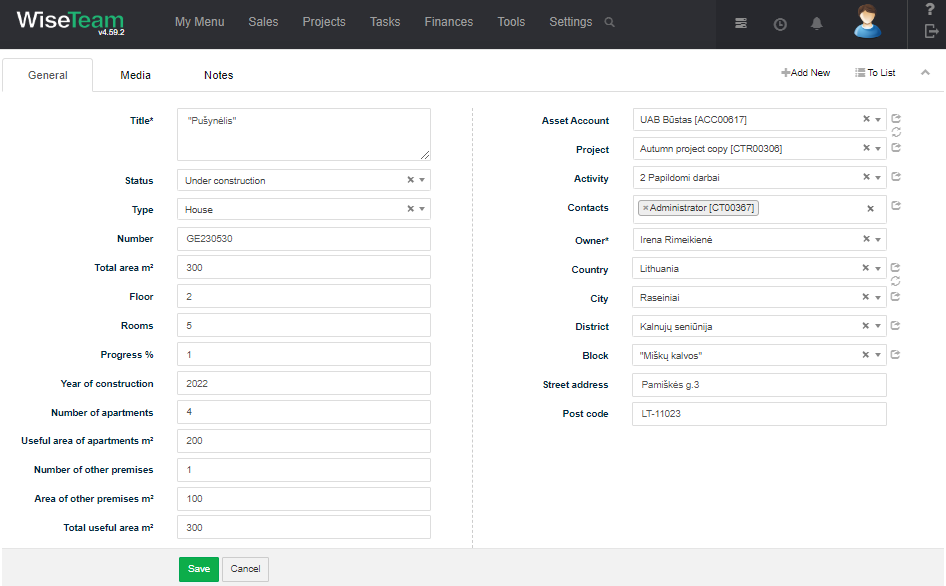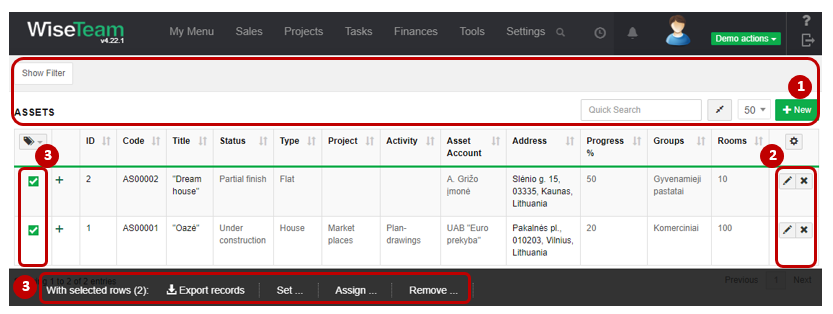Navigation: Projects → Assets
Assets form is used to add information about assets and show related information.
Review Assets form
1. General information about Asset is provided in tab General.
- Title: indicated name of property.
- Status: indicated object installation level.
- Type: indicated type of object.
- Number: enter number of asset.
- Total area m2: indicated total area of object.
- Floor: indicated floor of object.
- Rooms: indicated number of rooms.
- Progress %: indicated progress of object.
- Year of construction: enter year of construction.
- Number of apartments: enter number of apartments.
- Useful area of apartments m2: enter useful area of apartments m2.
- Number of other premises: enter number of other premises.
- Area of other premises m2: enter area of other premises m2.
- Total useful area m2: enter total useful area m2.
- Asset Account: indicated person or company, which acquired object.
- Project: indicated project.
- Activity: indicated activity of project.
- Contacts: enter related contacts.
- Owner: indicated the agent which sold object.
- Country: indicated country where is object.
- City: indicated city where is object
- District: enter district of asset.
- Block: enter block of asset.
- Street address: indicated address of object.
- Post code: indicated post code of address.
2. In tab Media it is possible to attach files. Click Select Files or do Drag & Drop.
3. In tab Notes it is possible to leave notes. Click Add note to create new note.
4. Available navigation buttons:
- Add new: is used to create new asset.
- To list: is used to go to the list of assets.
5. Available Info Tab:
- Groups: allows grouping Assets according to types determined (list is taken from Settings → Groups → Asset).
- Related Accounts: intercompany can be assigned and company type entered (list is taken from Settings → Dictionary → Account Related Account → Type).
- KVAD: parameter of In registry and In zone.
- Energy: sets the energy parameters of a building (list is taken from Settings → Dictionary → Energy).
- Renovation solution: sets the renovationsolution parameters of a building (list is taken from Settings → Dictionary → Assets → Renovation solution).
Perform actions in the list of Assets
1. As in all lists, you can work with Assets by using standard functionality buttons: filter Assets, add new Asset, change table properties, search Asset, narrow or extend information viewable in table cells.
2. Edit or add additional information to the Assets, delete Assets from the list.
3. It is possible to perform actions with Assets in the list without opening the entries. After selecting single or multiple Assets by marking lines ![]() or selecting all Assets by clicking
or selecting all Assets by clicking ![]() button available actions are:
button available actions are:
- Export records: is used to export selected Assets to MS Excel file.
- Set Owner: is used to assign new Owner to selected Assets.
- Set Group: is used to set up a group for selected Assets.