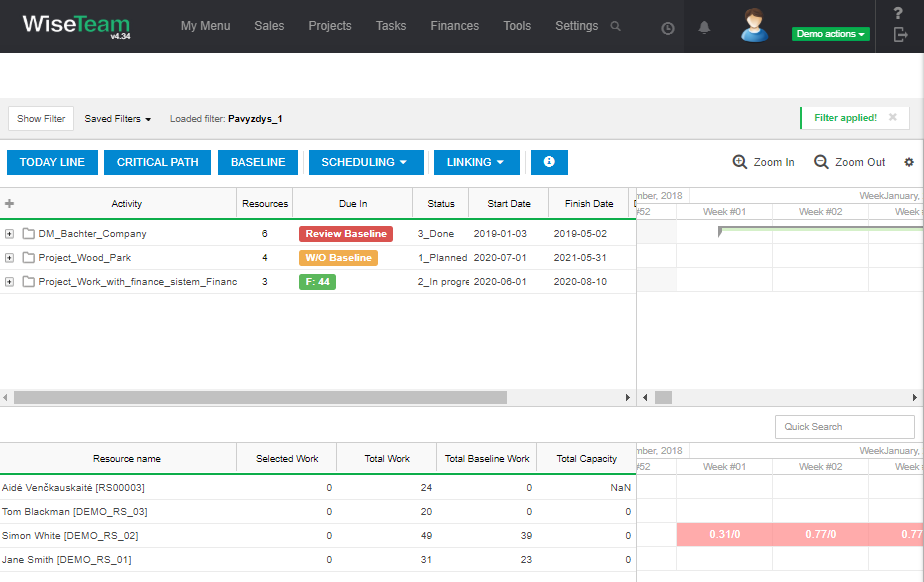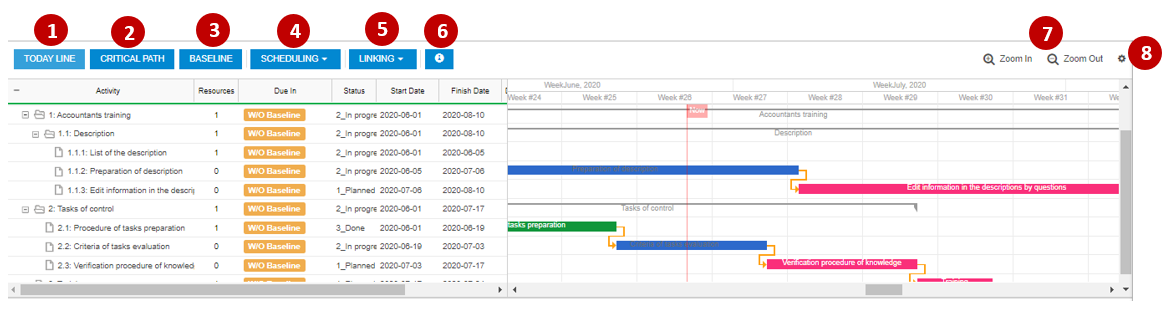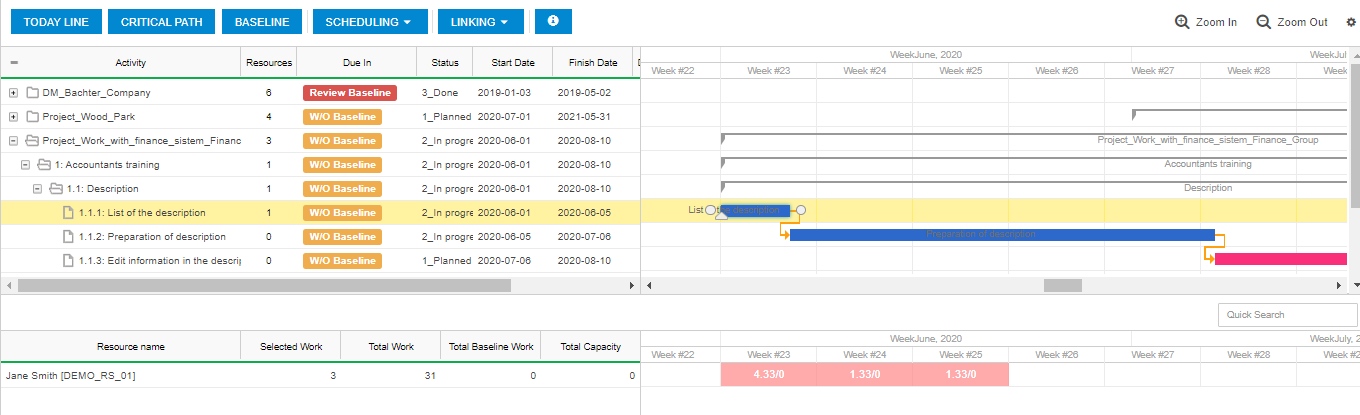Navigation: Projects → Project Portfolio
Project Portfolio is a visible overall portfolio of projects. Ability to see and assign resources to project activities. Assigning resources shows the planned use of resources by filtered projects and activities.
Review Project Portfolio form
Today line – visualizes today’s date.
Critical path – you can see which activities are in the critical path. The critical path consists of the longest sequence of activities from project start to end that should be started and completed exactly as scheduled to ensure the project is completed by a certain date in the future.
Baseline – It is possible to review Project baseline dates in the Gantt chart.
Scheduling – It is possible to change scheduling type of the activity by selecting the activity and clicking button.
You can schedule activities manually or automatically. By using manually scheduled activities, you can manually schedule the duration and the start and finish dates for the activity and place it anywhere in your schedule. Manually scheduled activity will not be affected, if other activities are changed. By using automatically scheduled activities, based on your input, such as task duration, planned start date, relations between activities, Wiseteam calculates the start and finish dates for activities. If anything about your Project changes after you create your schedule, you can change specific activities or change start and finish dates of the summary activity and Wiseteam will automatically update your schedule depending on the relations between activities and their duration.
Linking – by selecting multiple activities and clicking to link, activities will be linked by finish-start connection. Also if you select multiple activities and click to unlink, activities will be unlinked.
![]() – explains the colors of activities. Colors changes according to activity status. Activity status colors are defines in dictionary.
– explains the colors of activities. Colors changes according to activity status. Activity status colors are defines in dictionary.
Zoom in/Zoom out – zoom in or zoom out of time zone view.
![]() – allows to add additional information to the view or hide unused information.
– allows to add additional information to the view or hide unused information.
- Resource view
Resource table shows assigned resources for activities and projects. The lefts of the table represents the allocation of resources in the time zone.
Selected work – displays resource hours for selected activity
Total work – displays resource hours for the filtered period of all activities
Total Baseline Work – displays resource baseline hours for the filtered period of all activities
Total Capacity – displays resource load hours by filtered activity period and by resource maximum number of hours per month.
- Resource occupancy in timeline
If resource doesn’t have a maximum workload in the resource form, displays zero in the timeline zone and splits the resource time assigned to the activity proportionally to each day.
In this case, in the timeline, the resources busy time distribution is represented in red because the total time exceeds the total capacity.
 If the resource has a combined maximum workload in the resource form, dislays the maximum number of hours per day in the time zone, and splits the resource time assigned to the activity proportionally to each day.
If the resource has a combined maximum workload in the resource form, dislays the maximum number of hours per day in the time zone, and splits the resource time assigned to the activity proportionally to each day.
In this case, if the time of the resource herd is assigned to the activity or project does not exceed the total capacity, the timeline represents the availability in green.