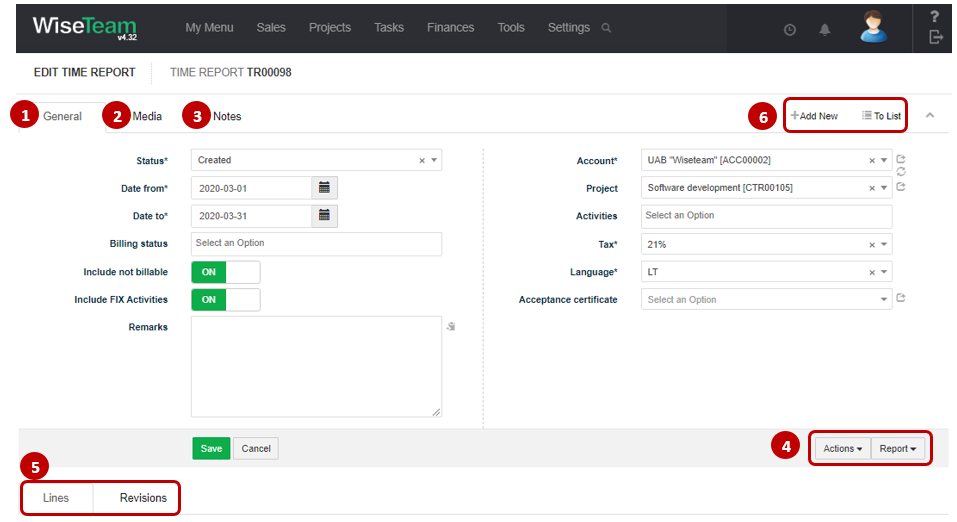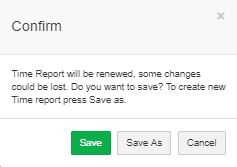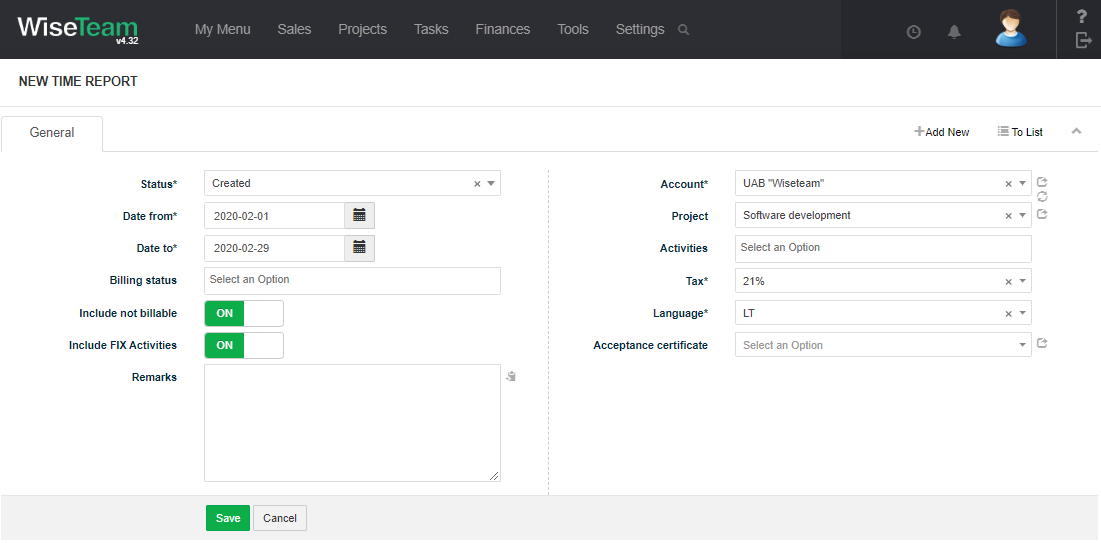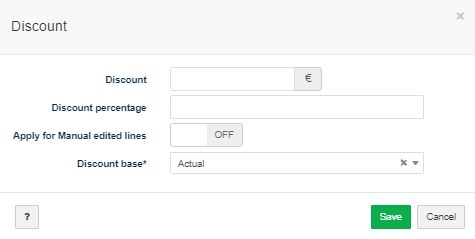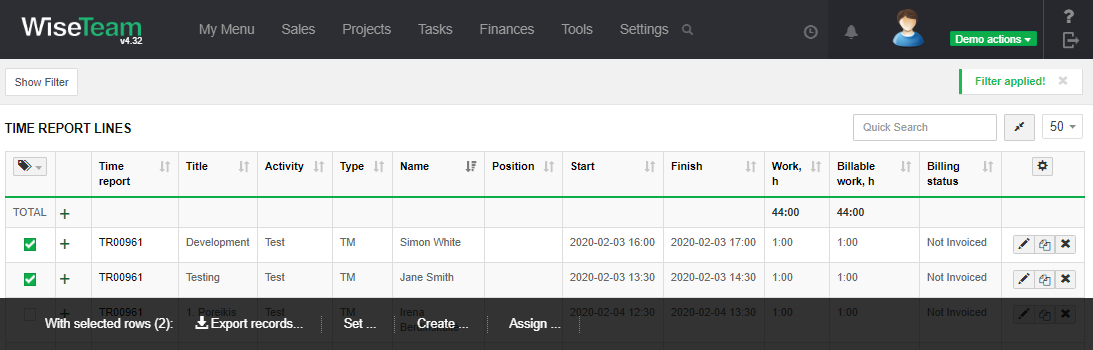Navigation: Projects → Time Reports
Time Reports is used to show information about time collected from Timesheets and billable amounts of time. Each Time report has to be related to Account.
Review Time report form
1. General information about Time report is provided in tab General. You have to fill in this information when creating new Timer report.
2. In tab Media it is possible to attach files. Click Select Files or do Drag & Drop.
3. In tab Notes it is possible to leave notes. Click Add note to create new note.
4. Actions that can be taken with Time reports:
- Generate Invoice is used to generate Invoice from Time report.
- Renew Report: is used to update Time report.
- Discount: is used to apply discount for time report lines amount.
- Reset all discounts: possibility to remove all discounts applied.
- Create Credit Note: is used to create Credit note. Click button Actions, select Create Credit Note and define discount amount. Credit note will be created and billable duration added to the Time report will be proportionally decreased so that the total amount of the Time report would be decreased by the defined discount amount.
- Create Credit Note for amount: is used to create Credit note for amount of time report.
- Export Report: is used to export Time report to MS Excel file.
- Export Short Report: is used to export shorter Time report version with less columns than in standard Time report to MS Excel file.
- Export Report by Activities: is used to export excel format report by activities.
5. Available Info Tabs:
- Lines: indicate line’s, which constitutes Time Report – Time records and Expenses.
- Revisions: allows seeing the history of changes made with the Time report.
- Lines By Tasks: grouped time records by tasks (functions described in My time report).
6. Available navigation buttons:
- Add new: is used to create new Time report.
- To list: is used to go to the list of Time reports.
In the existing time report, when you press Save button, there are selection:
Save – the time report is restored according to the corrections made.
Save As – a new time report is created with the settngs made.
Canceled – the storage operation is cancelled.
Create new Time report
To create new Time report follow these steps:
1. Go to Contracts → Time reports.
2. In the list of Time reports click to add new Time report.
3. Fill in fields in tab General:
- Status: status of Time report (list is taken from Settings → Dictionary → Time Reports → Status).
- Date from: start date of the period during which created Time records have to be added into the Time Report.
- Date to: end date of the period during which cretaed Time records have to be added into the Time Report.
- Billing status: filter for billing status of time records included in the Time report. Billing status can be manually changed to Transferred and Invoiced. When Invoice is created billing status of Time records and Time report is automatically changed to Invoiced.
- Include not billable: turn On to include Time records of not billable Activities into Time Report.
- Include FIX Activities: turn ON to include Time records of FIX Activities into Time Report.
- Remarks: additional remarks about Time report.
- Account: Account for which the Time Report is being generated (list is taken from Sales → Accounts).
- Project: Project which Time records are added into report (list is taken from Projects → Projects).
- Activities: Activity which Time records are added into report (list is taken from Projects → Activities). There is a possibility to select several Activities.
- Tax: value-added tax measured by percent.
- Language: indicates language in which Time report will be printed. Language is set according to Account language when Account is selected.
- Acceptance Certificate: related Acceptance certificate.
4. Click Save.
Time report discount applies from modal form (Action → Discount).
- Discount: discount amount. When discount amount is defined, billable amount of all Time records included in Time report will be proportinally decreased.
- Discount percentage: discount percentage. When discount percentage is defined, billable amount of all Time records included in Time report will be decreased by the defined percentage.
- Apply for Manual edited lines: possibility to determine whether the discount will apply to manually edited time report lines. ON – manually edited lines will be included in the application of the specified discount. OFF – the specified discount application does not include manually edited lines and keeps their values.
- Discount base: option to select from which amount discount will be calculated: Actual or Billable
Perform actions with Time records included in Time report
Actions that can be taken with Time records:
1. There is a possibility to add additional lines to Time report by clicking button ![]() . Time records will be created in Timesheets.
. Time records will be created in Timesheets.
2. There is a possibility to edit Time record by clicking button ![]() . If fields Billable duration or Billable amount are edited, only line in the Time report will be changed. If other fields are edited, line in the Time report and Time record’s information will be changed.
. If fields Billable duration or Billable amount are edited, only line in the Time report will be changed. If other fields are edited, line in the Time report and Time record’s information will be changed.
3. There is a possibility to copy line in the Time report by clicking button ![]() . New Time record will be created in Timesheet.
. New Time record will be created in Timesheet.
4. There is a possibility to set billable to zero clicking button ![]() . Billable work and Billable amount setting to zero.
. Billable work and Billable amount setting to zero.
5. ![]() – when time report line Billable work and Billable amount are reset this line isnt show in the report. If line is on time report line is show in the reports.
– when time report line Billable work and Billable amount are reset this line isnt show in the report. If line is on time report line is show in the reports.
6. Base: specified discount type applied:
N/A – discount not applied
M – discount applied manually
A – discount calculated from Actual values
B – discount calculated from Billable values
7. There is a possibility to delete line from the Time report by clicking button ![]() . Time record will be deleted from Timesheet.
. Time record will be deleted from Timesheet.
8. There is a possibility to open a list of Time records included in Time report and perform action with multiple records:
- Set billing status: allows to set billing status to selected Time records.
- Set show: allows to set a zero line to appear in the report.
- Set Do not show: allows to set a zero line will not appear in the report.
- Create invoice: allows creating Invoice and adding selected Time records to it.
- Assign invoice: allows assigning Invoice and adding selected Time records to it.
Perform actions in the list of Time reports
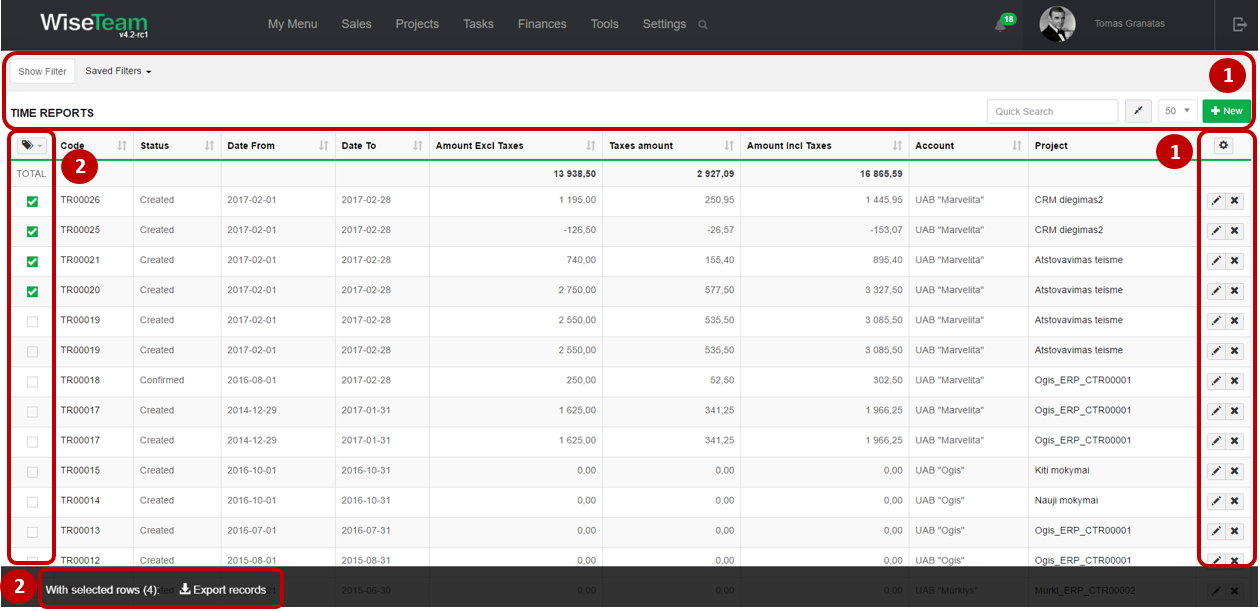
1. As in all lists, you can work with Time reports by using standard functionality buttons: filter Time reports, add new Time report, change table properties, search Time reports, narrow or extend information viewable in table cells, edit Time report, delete Time report from the list.
2. After selecting single or multiple Time reports by marking lines ![]() or selecting all Time reports by clicking
or selecting all Time reports by clicking ![]() button it is possible to export selected Time reports to MS Excel. Also regenerate selected records lines of time reports. After selecting records available action:
button it is possible to export selected Time reports to MS Excel. Also regenerate selected records lines of time reports. After selecting records available action:
- Set Status: is used to set status of the time reports.
- Regenerate: is used to regenerate the time report lines.