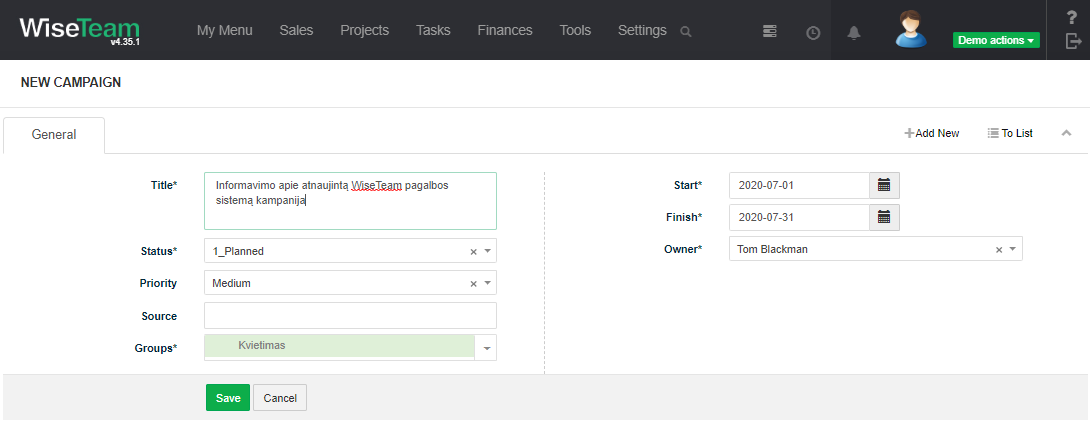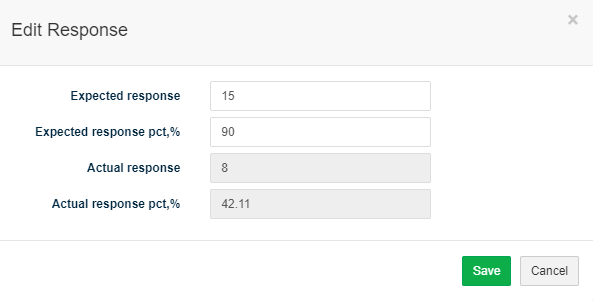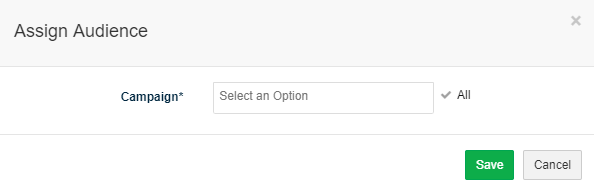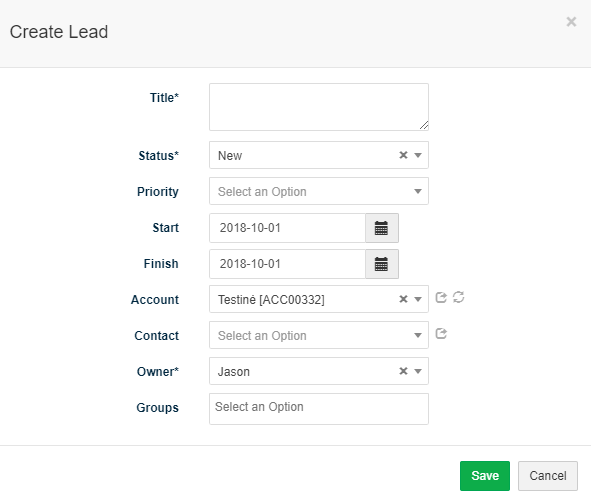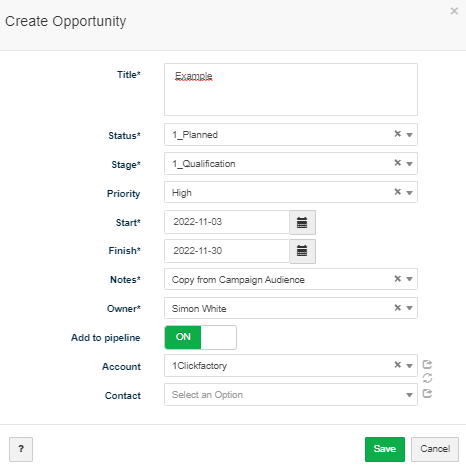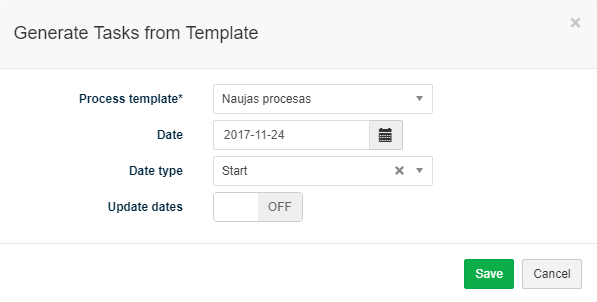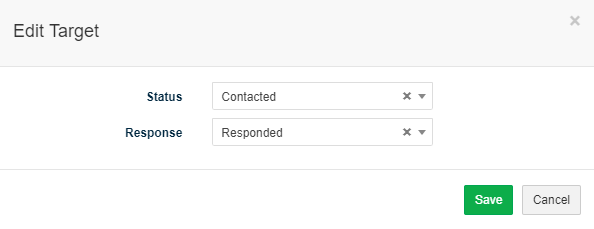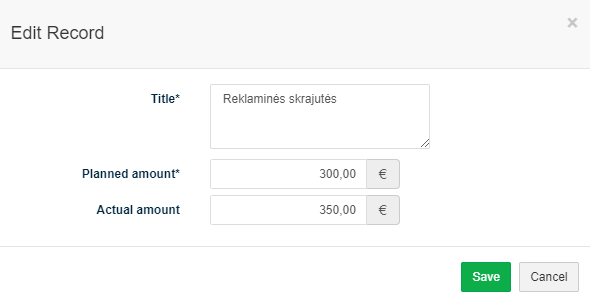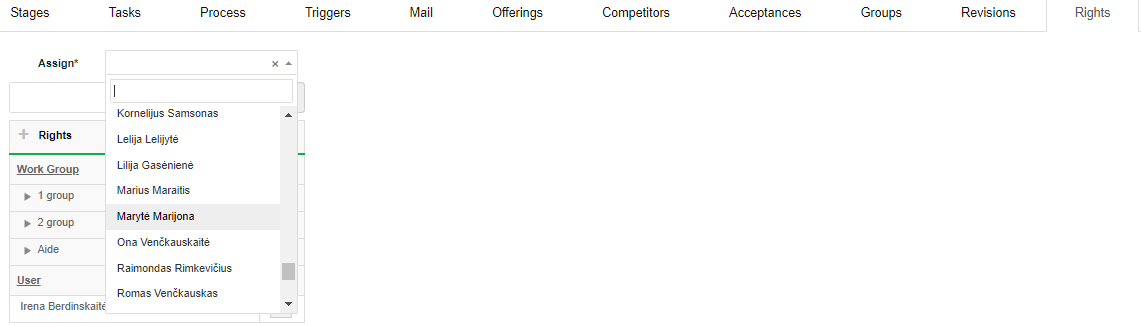Navigation: Sales → Campaigns
Campaign is a set of planned actions to achieve goal related to sales.
Review Campaign form
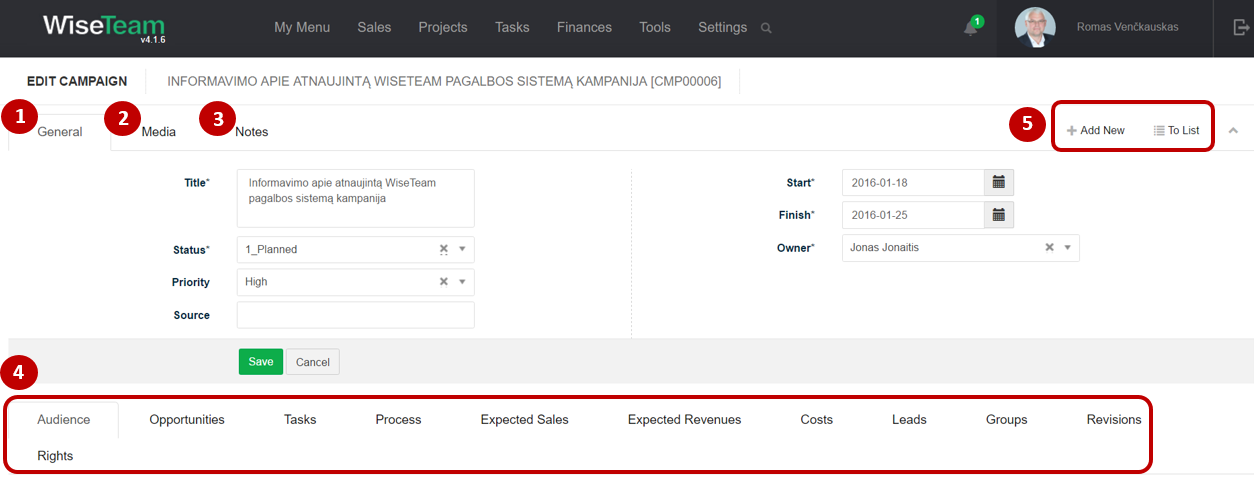
1. General information about Campaign is provided in tab General. You have to fill in this information when creating new Campaign.
2. In tab Media it is possible to attach files. Click Select Files or do Drag & Drop.
3. In tab Notes it is possible to leave notes. Click Add note to create new note.
4. Available Info Tabs:
- Audience: list of targeted audience members’ information. Click
 to add new member from possible entities (Account group; Contact group; Account; Contact). Audience members can be chosen for mailing campaigns.
to add new member from possible entities (Account group; Contact group; Account; Contact). Audience members can be chosen for mailing campaigns. - Opportunities: allows creating opportunities that were identified during the Campaign. Click
 to add new Opportunity.
to add new Opportunity. - Tasks: allows creating and managing tasks of various types related to the Campaign. Click
 to add new Task or
to add new Task or  and select Process to generate Tasks from a template.
and select Process to generate Tasks from a template. - Process: allows initiating processes and seeing the progress of initiated processes. If multiple processes are running, you can cancel active processes with Cancel all at the same time,
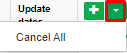
- Expected Sales: allows breaking down expected sales.
- Expected Revenues: allows breaking down expected revenues.
- Costs: allows breaking down planned and actual costs.
- Leads: allows adding Leads generated during the Campaign.
- Groups: allows grouping Campaigns according to types determined (list is taken from Settings → Groups).
- Revisions: allows seeing the history of actions taken with the Campaign.
- Rights: allows setting rights for users relevant to the Campaign.
5. Available navigation buttons:
- Add new: is used to create new Campaign.
- To list: is used to go to the list of Campaigns.
Create new Campaign
To create new Campaign follow these steps:
1. Go to Sales → Campaigns.
2. In the list of Campaigns click ![]() .
.
3. Fill in fields in tab General:
- Title: shortly indicates what Campaign is about.
- Status: indicates the progress of Campaign (list is taken from Settings → Dictionary → Campaign → Status).
- Priority: indicates priority of the Campaign (list is taken from Settings → Dictionary → Campaign → Priority).
- Source: indicates the source of target group of the Campaign.
- Groups: ability to assign a group to a recording being created.
- Start: indicates date when Campaign actions has to begin. By default start date is pre-set to current date.
- Finish: indicates date when Campaign actions has to finish.
- Owner: indicates who will be responsible and accountable for this Campaign (list is taken from Settings → Users).
4. Click Save.
Add audience members to Campaign
After general information about Campaign is filled, targeted audience members have to be added and expected response planned. To add audience members to Campaign and fill in expected response data follow these steps:
1. Go to tab Audience.
2. In the audience list click ![]() to add new audience member.
to add new audience member.
3. From the drop down list choose entity (Account group; Contact group; Account; Contact) which records will be used to make an audience list.
4. Choose Account, Contact or Lead group which members have to be added to audience members list or particular Account, Contact or Lead record.
5. Click Save.
6. Repeat 3-5 steps until audience members list is completed.
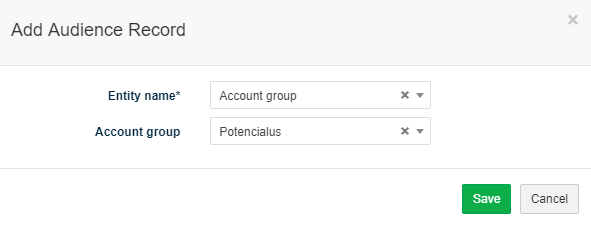
7. Click Edit and fill in expected response data (actual data will be counted automatically):
- Expected response: expected amount of target audience members to give response in absolute numbers.
- Expected response pct, %: indicates expected amount of target audience to give response in percentage.
It possible to assign lists of audience from a previous campaign(s).
In the Audience tab click ![]() to assign audience from past campaign(s).
to assign audience from past campaign(s).
Select to the campaign(s) and click Save.
In tab Audience and Audience list is possible to create the new Lead from audience record.
2. The “Create Lead” modal window opens.
3. Fill information and click Save.
In tab Audience and Audience list is possible to create the new Opportunity from audience record.
1. Click ![]() to Create Opportunity.
to Create Opportunity.
2. The “Create Opportunity” modal window opens.
3. Fill information and click Save.
Add audience members to mailing campaign
Audience members can be chosen for mailing campaigns. To add audience member to mailing campaign follow these steps:
1.In the Audience open Campaign audience list by clicking ![]() button.
button.
2. In Campaign audience list select required audience members by separately marking them ![]() or select all members at once by using button
or select all members at once by using button ![]() and selecting Select all.
and selecting Select all.
3. After audience is chosen, select ![]() option from the menu at the bottom.
option from the menu at the bottom.
4. Fill in email information: fill in email subject, pin attachments and in the empty field write the message text. Note: in order to choose the needed attachment, it has to be saved in Media Tab before generating the email.
5. Click Send. Sent mail goes to Mail Queue (Tools → Mail Queue), where real time information can be tracked.
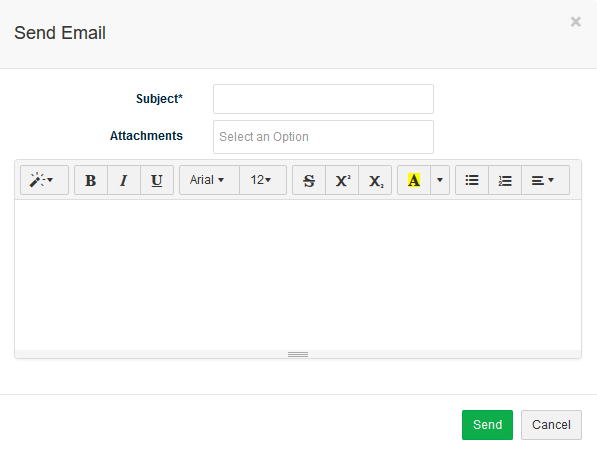
Create Task related to Campaign
It is possible to create Tasks related to Campaign in several locations of the system: Kanban window, Tasks list window, Campaign form, Campaigns list window.
To create new Task related to Campaign in Campaign form follow these steps:
1. In tab Tasks click ![]() .
.
2. Fill in Task’s information and click Save.
Generate a set of Tasks related to Campaign (Initiate Process)
It is possible to generate a set of Tasks related to Campaign from a template (initiate a predefined process). To generate a set of Tasks related to Campaign follow these steps:
- In tab Tasks click
 and select Process or in tab Process click
and select Process or in tab Process click 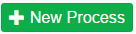 .
. - Select process template from the drop-down menu (list is taken from Settings → Processes).
- Define date when process should start / finish.
- Define date type: Start – First Task of the process will start on the indicated date, Finish – dates of the process Tasks will be defined so that the process would end on the indicated date. Important: there is a possibility to define process finish date only if process does not have decision tasks.
- Active Update dates option automatically updates tasks dates when changes in process task planned dates are made.
- Click Save.
Add audience response information
It is possible to add audience response information in several parts of the System: Campaign form and Campaign audience list.
To add audience response information in the Campaign form follow these steps:
1. Go to tab Audience.
2. Click ![]() button.
button.
3. Indicate status of the audience member (Contacted, Not Contacted) and response information (Responded, Not responded).
4. Click Save.
5. Repeat 2-4 steps until response information of all audience members is indicated.
To add audience response information in Campaign audience list follow these steps:
1. Go to tab Audience.
2. Click ![]() button.
button.
3. In Campaign audience list select required audience members by separately marking them ![]() or select all members at once by using
or select all members at once by using ![]() button and selecting Select all.
button and selecting Select all.
4. Select Set Status option and indicate status of the audience members (Contacted, Not Contacted).
5. Select Set Response option and indicate response information (Responded, Not responded).
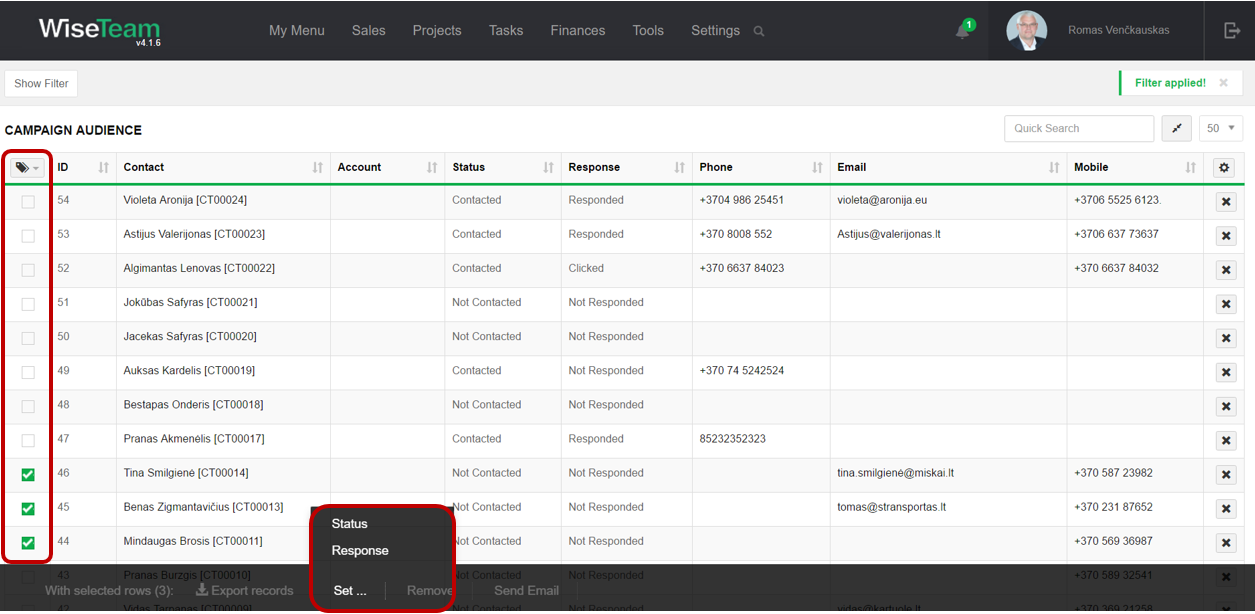
After these actions are finished, in tab Audience the actual data of the responses is counted:
- Actual response: system automatically counts actual amount of target audience that has given response (sum of audience members that has “Responded” response status).
- Actual response pct, %: system automatically counts ratio of responded and all audience members of the campaign.
Add information of expected sales related to Campaign
To add information of expected sales related to Campaign follow these steps:
1. In tab Expected Sales click ![]() .
.
2. Fill in information of the expected sales: amount, planned year and planned month.
3. Click Save.
4. Repeat 2-3 steps until all information of expected sales is indicated.
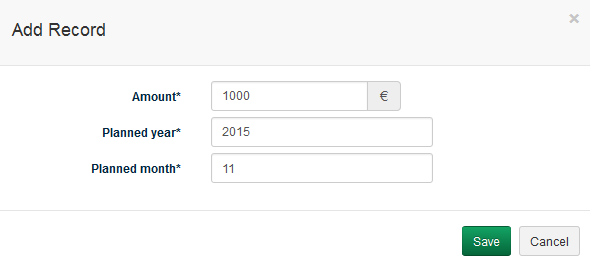
At the top of tab Sales you can see aggregated information of expected and actual sales related to Campaign:
- Expected sales: indicates expected sales of the Campaign. Calculated from the sum of information provided in Info Tab of Expected sales.
- Actual sales: indicates actual sales amount excluding taxes of the Campaign. System counts automatically regarding information provided in part Finances which is related to Campaign, Opportunity, Project.
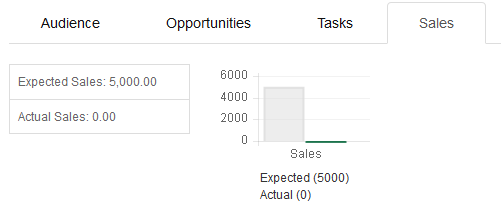
Add information of expected revenue related to Campaign
To add information of expected revenue related to Campaign follow these steps:
1. In tab Expected Revenues click ![]() .
.
2. Fill in information of the expected revenue: amount, planned year, planned month and revenue category.
3. Click Save.
4. Repeat 2-3 steps until all information of expected revenue is indicated.
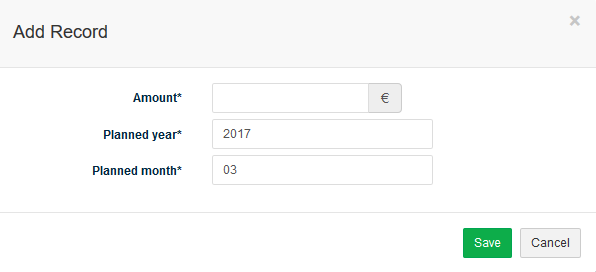
At the top of tab Revenue you can see aggregated information of expected and actual revenue related to Campaign:
- Expected revenue: indicates expected revenue of the Campaign. Calculated from the sum of information provided in Info Tab of Expected Revenues.
- Actual revenue: indicates actual revenue amount excluding taxes of the Campaign. System counts automatically regarding information provided in part Finances which is related to Campaign, Opportunity, Project.
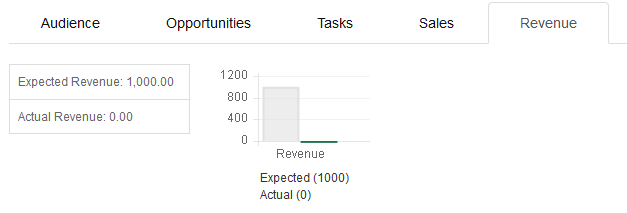
Add information of expected and actual costs related to Campaign
To add information of expected costs related to Campaign follow these steps:
1. In tab Costs click ![]() .
.
2. Fill in information of the expected cost: title and planned amount.
3. Click Save.
4. Repeat 2-3 steps until all expected costs are indicated.
To add information of actual costs related to Campaign follow these steps:
1. Click ![]() button in the required cost line.
button in the required cost line.
2. Fill in actual amount of cost.
3. Click Save.
4. Repeat 2-3 steps until all actual costs are indicated.
At the top of tab Costs you can see aggregated information of expected and actual costs related to Campaign:
- Expected cost: indicates expected cost of the Campaign.
- Actual cost: indicates actual cost to perform the Campaign.
Perform actions in the list of Campaigns
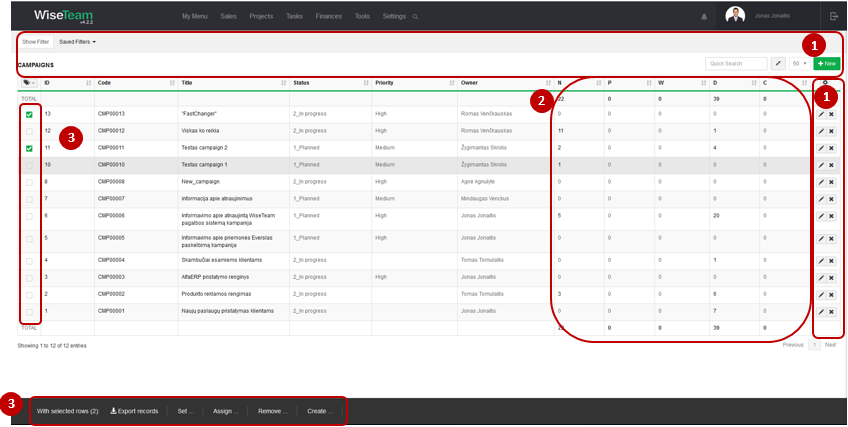
1. It is possible to work with Campaigns list by using standard functionality buttons: filter Campaigns, add new Campaign, change table properties, search Campaigns, narrow or extend information viewable in table cells, edit or add additional information to the Campaign, delete Campaign from the list.
2. It is possible to see how many related Not Started, In Progress, Waiting, Done or Cancelled tasks Campaign has.
3. It is possible to perform actions with Campaigns in the list without opening the entries. After selecting single or multiple Campaigns by marking lines ![]() or selecting all Campaigns by clicking button
or selecting all Campaigns by clicking button ![]() available actions are:
available actions are:
- Export records: is used to export selected Campaigns to MS Excel file.
- Set Status: is used to set status of the selected Campaigns.
- Set Priority: is used to set priority of the selected Campaigns.
- Set Owner: is used to assign new Owner to selected Campaigns.
- Set Groups: is used to set up a group for selected Campaigns.
- Assign Rights: is used to assign rights to review and edit Campaigns information for work groups, user groups or specific users.
- Remove Rights: is used to remove rights to review and edit Campaigns information from specific work groups, user groups or specific users.
- Create Task: is used to create new Task related to selected Campaigns. In case several Campaigns are selected several Tasks will be created.