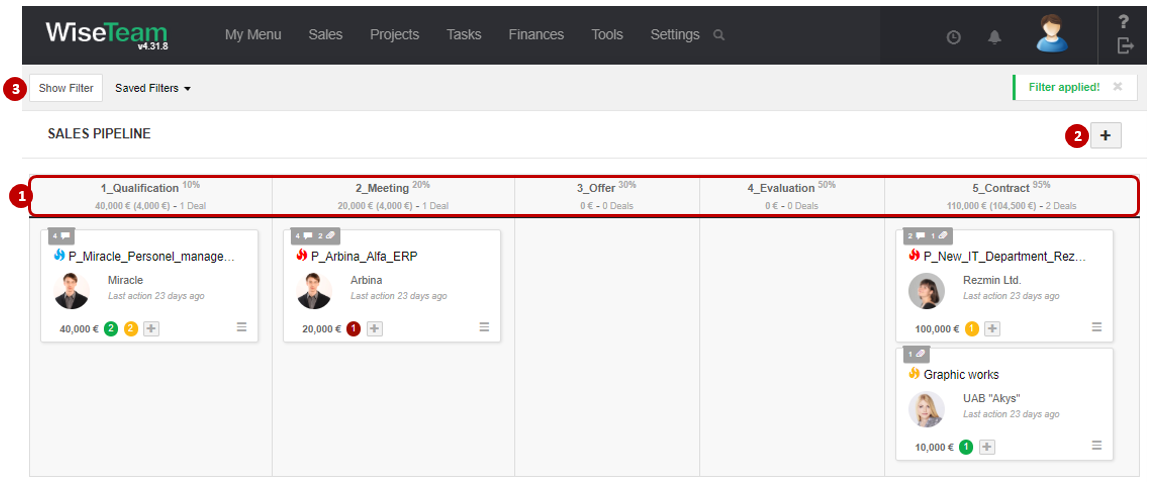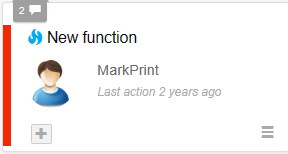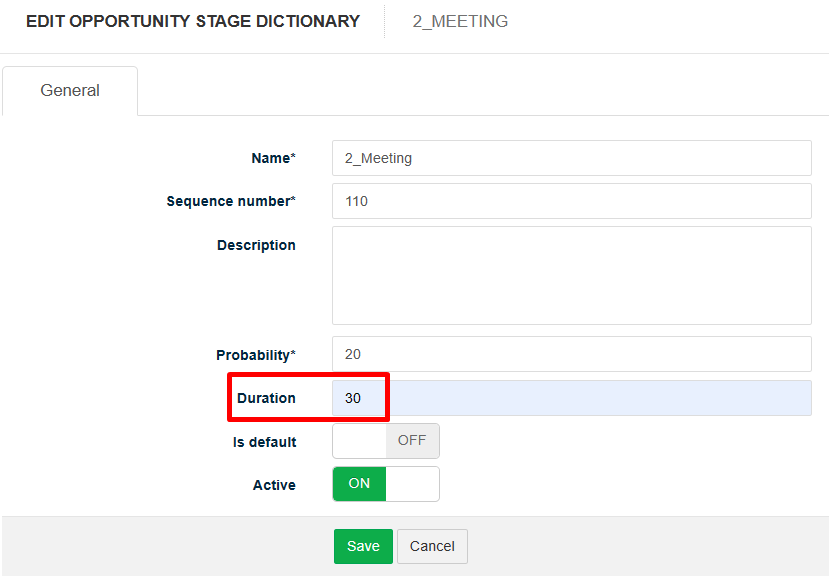Navigation: Sales → Sales Pipeline
Sales Pipeline visualizes active Opportunities according to their Stages, allows you to see how many Tasks each Opportunity has and quickly perform the essential functions: create new and edit existing Opportunities, change Stages by dragging and dropping Opportunities to other Stage, create Tasks related to particular Opportunities, add notes and media.
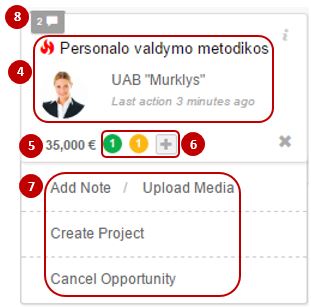
1. Financial Opportunities information of each stage is provided in the Stage title’s field. There is a possibility to see a probability in percentages to earn determined revenues assigned to each Stage, the sum of potential revenues of the Opportunities, the sum of potential receivable amounts counted according to potential revenue and probability and the quantity of Opportunities in a particular Stage.
2. By clicking button ![]() it is possible to create new Opportunity.
it is possible to create new Opportunity.
3. It is possible to define and save filter that can be used to filter Opportunities shown in Sales Pipeline.
4. In every Opportunity card you can see general Opportunity’s information: title, related Account, priority (indicated by blue, yellow or red fire icon![]() ), when last actions with Opportunity were made.
), when last actions with Opportunity were made.
5.There is a possibility to see potential revenue of each Opportunity.
6. There is a possibility to see how many related Tasks Opportunity has. The color of the Tasks bubble indicates whether Tasks are being done on time (green color means that Tasks are being done on time as planned with no deviations, yellow color indicates that particular Tasks should start or finish this day, red color indicates of the situation that is behind the planned schedule: either to begin or finish the Task). By clicking on the number of Tasks there is a possibility to review Tasks in a list and change their status to Done by clicking button ![]() .
.
By clicking button ![]() there is a possibility to create new Task related to a particular Opportunity.
there is a possibility to create new Task related to a particular Opportunity.
7. It is possible to perform several actions with Opportunity in Sales Pipeline window without opening Opportunity’s form:
- Add note / Upload media: is used to add notes or media. After clicking Add note or Upload media modal window will be opened and it will be possible to add notes or files without opening Opportunity’s form.
- Create Project: is used to turn Opportunity into Project when legal agreement is signed.
- Cancel Opportunity: is used to cancel Opportunity record and all related Tasks that are planned or in progress. When the record is canceled, opens the modal window of the record with the reason and end date fields. Also aption to enter Reopen date. The cancelled opportunity will open for the specified date in the stage that will be defined in the system setup (Settings → Dictionary →Opportunity stages).
8. If files and notes are added to the Opportunity, the number of added files and notes is showed. It is possible to review added notes by clicking note icon ![]() and to review added media by clicking media icon
and to review added media by clicking media icon ![]() .
.
Opportunity is marked with a red stripe when the opportunity stage is longer than the expected duration of the stage.
Stage duration is entered through Setting → Dictionary → Opportunity stage.