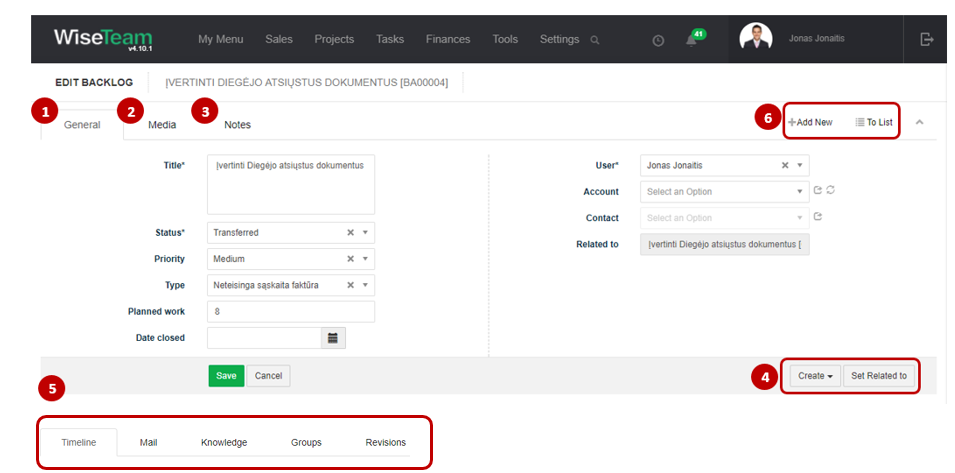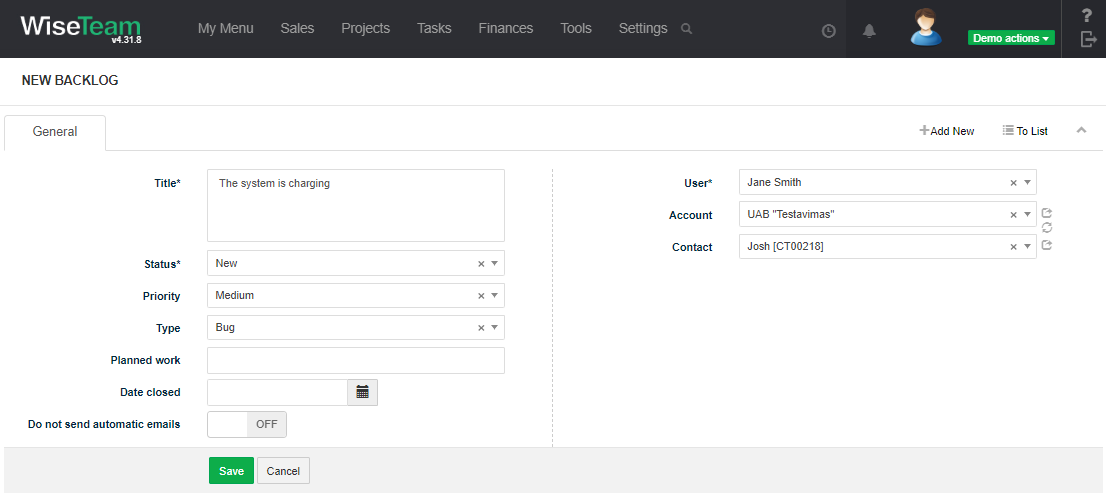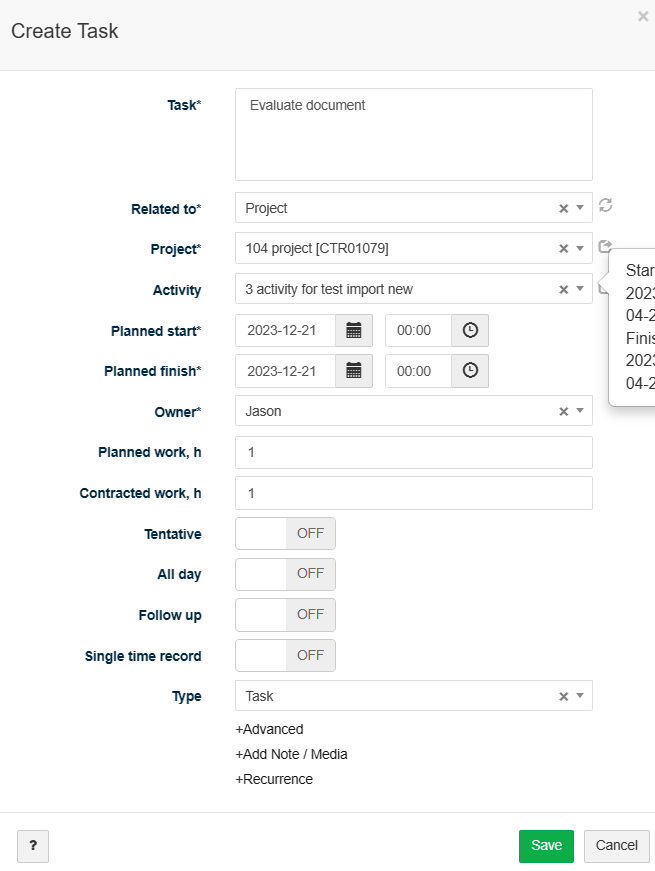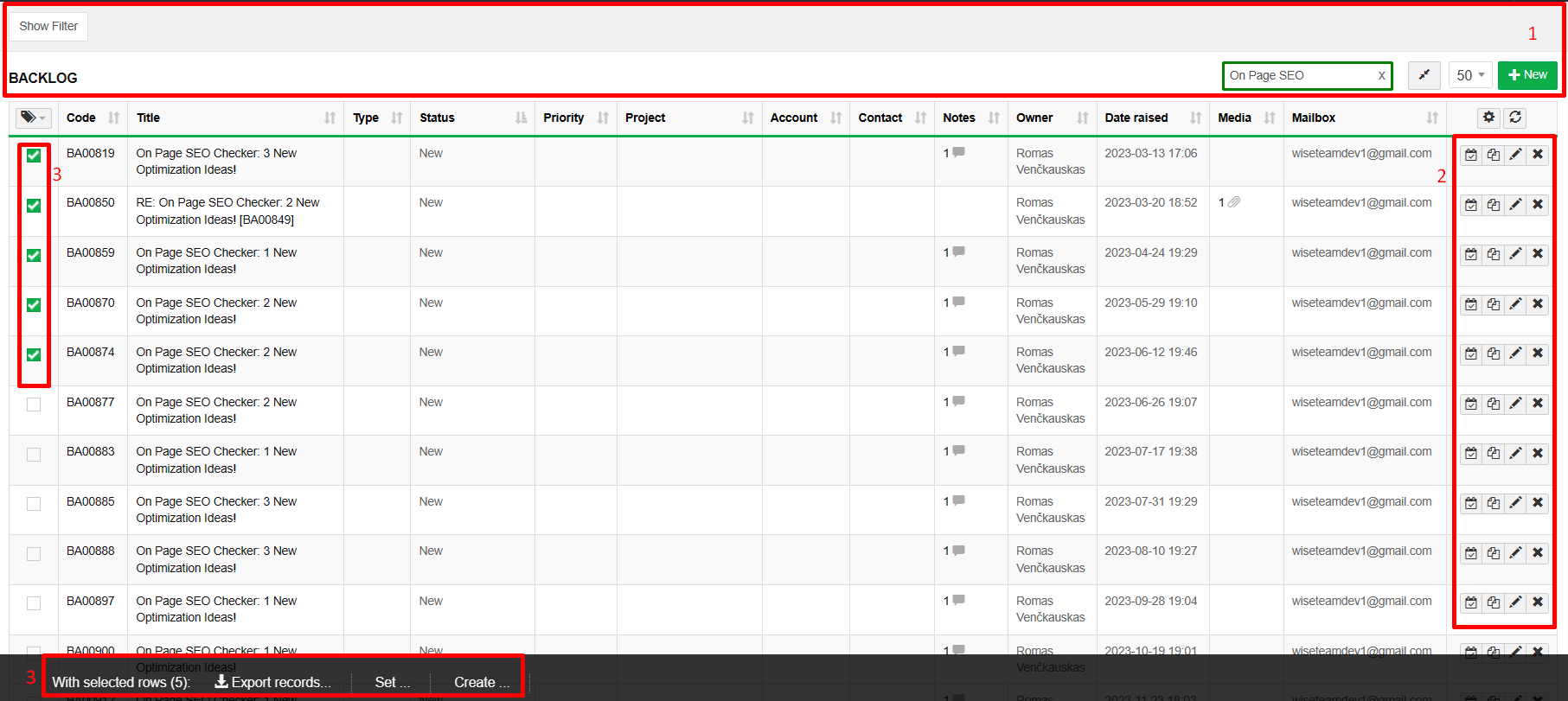Navigation: Tasks → Backlog
A Backlog is required to store various tasks, not directly related to Projects or Opportunities, feature requests, bugs.
Review Backlog form
1. General Backlog information is provided in tab You have to fill in this information when creating new Backlog.
2. In tab Media it is possible to attach files. Click Select Files or do Drag & Drop.
3. In tab Notes it is possible to leave notes. Click Add note to create new note.
4. There is possibility to create Tasks for specific Backlog.
5. Actions that can be taken with Backlogs:
- Set Related to: there is a possibility to assign related entity such as Lead, Opportunity, Account, Contact, Project, etc. by clicking Assign Entity.
6. Available Info Tabs:
- Timeline: allows seeing records to which Backlog was transferred.
- Mail: allows seeing, creating and assigning related emails. Click
 create new Mail. Click
create new Mail. Click  to assign other mails.
to assign other mails. - Knowledge: allows assigning Backlog to a Knowledge managament.
- Groups: allows assigning Backlog to a Backlog group.
- Revisions: allows seeing the history of actions taken with the Backlog.
7. Available navigation buttons:
- Add new: is used to create new Backlog.
- To list: is used to go to the list of Backlogs.
Create new Backlog
There is a possibility to create a Backlog in two ways:
1. Create a backlog in WiseTeam.
2. Send an email with short description that will automatically create a backlog.
To create a Backlog in WiseTeam follow these steps:
1. Go to Tasks → Backlog.
2. In the list of Backlogs click to add new Backlog.
3. Fill in fields in tab General:
- Title: indicates what Backlog is about.
- Status: indicates status of the stored record.
- Type: (Feature, Bug, Task) describes type of the stored record.
- Priority: (Low, Medium, High, Critical) Describes importance level of the stored record.
- Planned work: Suggestion of how much time will be needed to complete the stored record.
- Date closed: date when backlog was closed.
- User: User who came up with the record.
- Account: indicates to what Account Backlog is related.
- Contact: indicates contact person of the related Account.
4. Click Save.
If you are in a meeting or other place where you do not have the possibility to use WiseTeam to create a Task or Backlog and want to capture future work, you can send an email that will automatically create a Backlog. Also you can provide Backlog email for your clients to send their requests. To send an email that will automatically create a backlog follow these steps:
1. Create new email and fill in subject, body and attach related document.
2. Send this email to provided backlog email address. Note: it is possible to use this function only then email address used to send email with a task is the same that is indicated as Contact’s email address in WiseTeam (Sales → Contacts → Communications → Email).
After sending an email new backlog will be automatically created and filled in with information provided in sent email:
1. Email subject will be added to the field Description of the Backlog.
2. Text in an email body will be added to the tab Media of the Backlog.
3. Files attach to email will be added to the tab Notes of the Backlog.
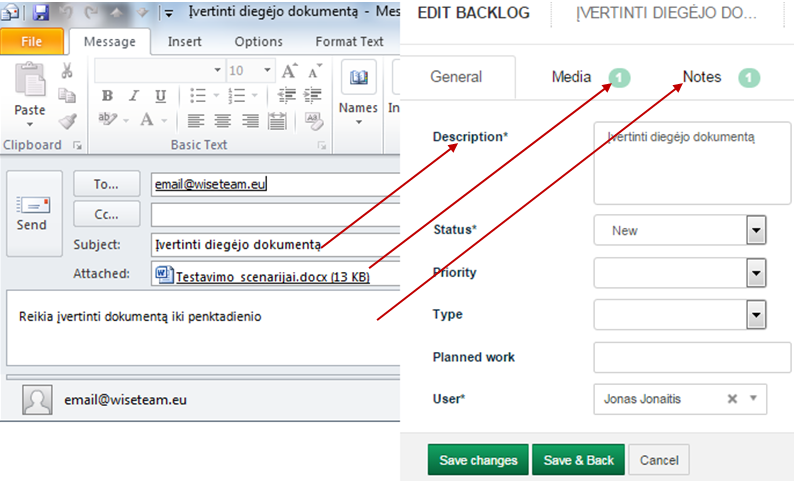
After sent request in the backlog get auto-reply of email about the application received.
Perform actions in the list of Backlogs
1. As in all lists, you can work with Backlog records by using standard functionality buttons: filter Backlogs, add new Backlog, change table properties, search Backlogs, narrow or extend information visible in table cells, edit or add additional information to the Backlog, delete Backlog from the list.
2. Additional Backlog table functions:
- Create Task (
 ): Transfer Backlog entry into Task with providing general task related information.
): Transfer Backlog entry into Task with providing general task related information. - Copy Backlog (
 ): Split backlog into multiple records. This function can be switched on and off in Settings →Dictionary→Backlog→Status.
): Split backlog into multiple records. This function can be switched on and off in Settings →Dictionary→Backlog→Status. - Edit Backlog (
 ): Edit or add additional information to previously created backlog records.
): Edit or add additional information to previously created backlog records. - Delete Backlog (
 ): Delete Backlog record from the list.
): Delete Backlog record from the list.
3. It is possible to perform actions with Backlogs in the list without opening the entries. After selecting single or multiple Backlogs by marking lines ![]() or selecting all Backlogs by clicking
or selecting all Backlogs by clicking ![]() button available actions are:
button available actions are:
- Export records: is used to export selected Backlogs to MS Excel file.
- Set Owner: is used to set owner from users list.
- Set Status: is used to set status of the stored record (Settings → Dictionary → Backlog → Status).
- Set Type: is used to set type of the stored record (Settings → Dictionary → Backlog → Backlog Type).
- Set Priority: is used to set importance level of the stored record (Settings → Dictionary → Backlog → Priority).
- Set related to: is used to assign related entity such as Lead, Opportunity, Account, Contact, Project, Activity, etc.
- Set Groups: is used to set up a group for selected Backlogs.
- Set Account: is used to set account from account list.
- Create Tasks: is used to generate Tasks from selected Backlogs.
- Create Incidents: is used to generate Incidents from selected Backlogs. All selected backlog records will create one incident. Are the ability to specify the process template.
- Create Issues: is used to generate Issues from selected Backlogs. All selected backlog records will create one issue. Are the ability to specify the process template.
- Create Change requests: is used to generate Change requests from selected Backlogs. All selected backlog records will create one change request. Are the ability to specify the process template.
- Create Opportunity: is used to create Opportunity from selected Backlog. One opportunity can be created from one backlog.