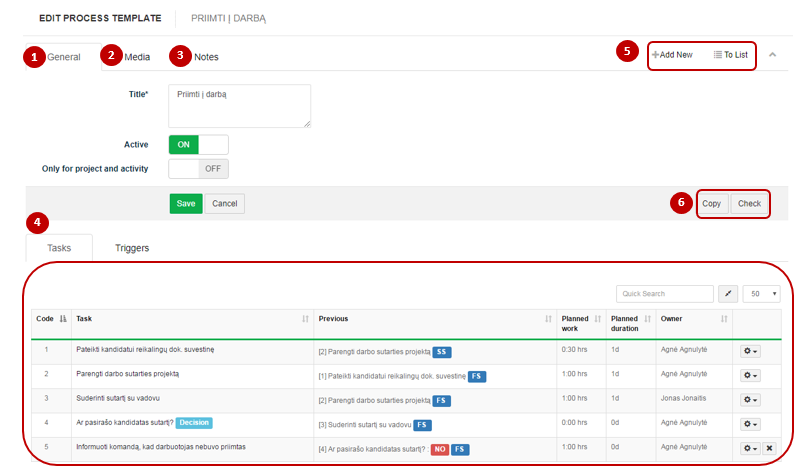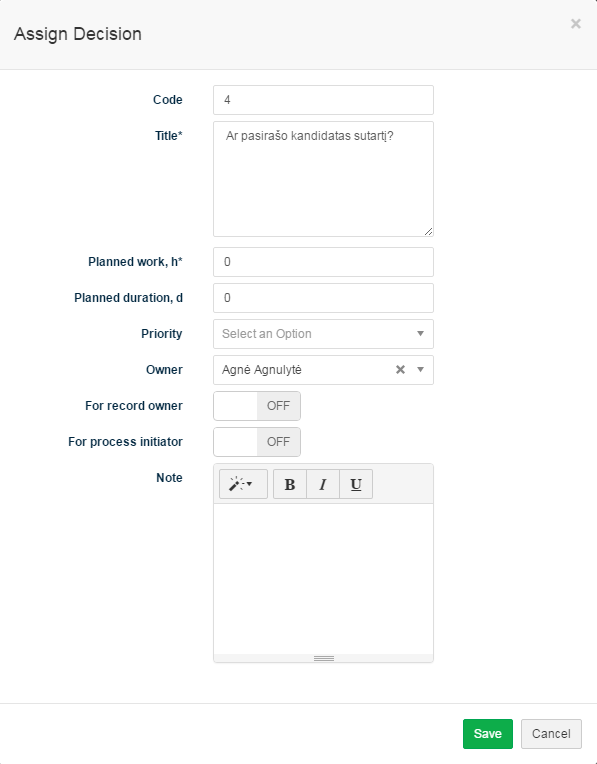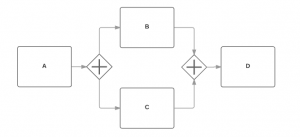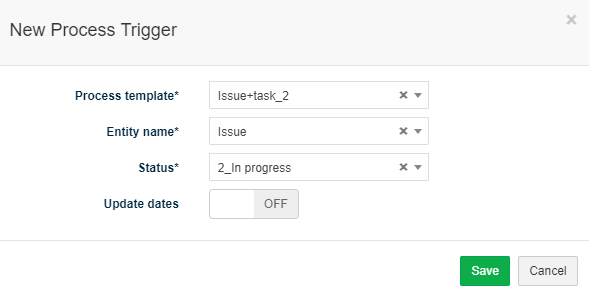Navigation: Settings → Processes
Option is used to create predefined process templates that can be reused to create a set of related Tasks. There is a possibility to define tasks, decisions tasks and relations between tasks.
Review process form
1. In tab General title and status of the process is provided.
2. In tab Media it is possible to attach files. Click Select Files or do Drag & Drop.
3. In tab Notes it is possible to leave notes. Click Add note to create new note.
4. Available Info Tabs:
- Tasks: allows defining tasks, decisions and relations of the process. Click
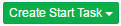 to create start task or
to create start task or  button to create the following tasks of new process.
button to create the following tasks of new process. - Triggers: allows creating process triggers. Click
 to create the process trigger.
to create the process trigger.
5. Available navigation buttons:
- Add new: is used to create new process.
- To list: is used to go to the list of processes.
6. Actions that can be taken with a process:
- Copy: allows copying process to simplify the creation of new process.
- Check: allows checking whether the process template is valid.
Create new process
To create new process follow these steps:
1. Go to Settings → Processes.
2. Click ![]() button.
button.
3. Fill in title of the process.
4. Click Save changes.
5. In tab Tasks click![]() button.
button.
6. Choose between Task and Decision.
7. Fill in Task’s information:
- Code: code of the task. It is recommended to number tasks successively, because tasks in the list are sort alphabetically.
- Title: title of the task.
- Append related title: Add related title → ON activated Position field. Select an option Prepend or Append. Sets the task name of process.
- Planned work, h: approximate time required to perform the task.
- Planned duration, d: approximate duration in days required to perform the task.
- Type: category of planned task (list is taken from Settings → Dictionary → Task → Type).
- Priority: importance or necessity of the task (list is taken from Settings → Dictionary → Task → Priority). If priority is not defined, tasks will get priority from related record.
- Owner: user, who will receive the task.
- For record owner: turn ON to create task for record for which process was initiated owner, e. g. if you initiate process for a contract, task will be assigned to contract owner.
- For process initiator: turn ON to create task for user who initiated process , e. g. if you initiate process, you will be assigned as a task owner.
- Note: note for the task.
- Task triger: allows to relate a certain Task status with a certain Entity Status, therefore when the Task status changes it also changes relates entity status.
7. Click Save.
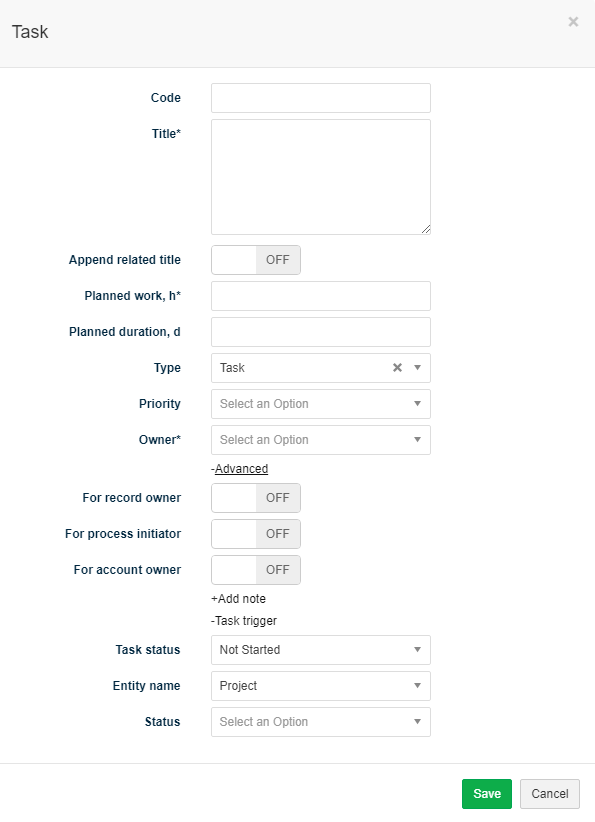
8. To add additional tasks click ![]() button and select Assign Task. Fill in task’s information, select relation type (Finish-to-Finish, Start-to-Start), fill in lag in days and click Save.
button and select Assign Task. Fill in task’s information, select relation type (Finish-to-Finish, Start-to-Start), fill in lag in days and click Save.
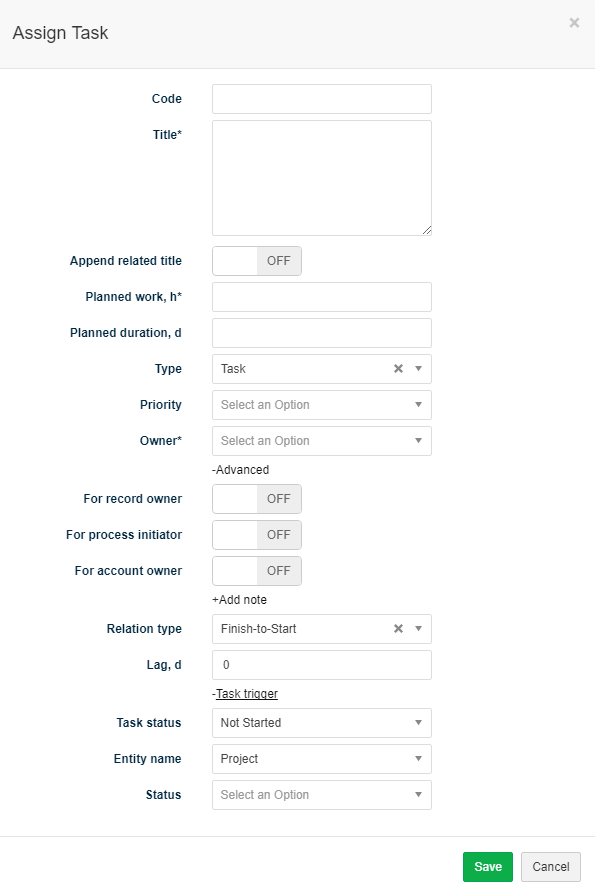
9. To add a decision task click ![]() button and select Assign Decision. Fill in decision task’s information and click Save.
button and select Assign Decision. Fill in decision task’s information and click Save.
10. After decision task is created automatically two additional tasks are created for YES and NO branches of the decision. Click ![]() button and select Edit Task or click on the title of the task to change the title of the created Tasks, change the title and click Save.
button and select Edit Task or click on the title of the task to change the title of the created Tasks, change the title and click Save.
11. If you need to create additional relation between tasks click ![]() button in the predecessor task line (first task in the relation) and select Assign Relation. Select task that you want to assign, select type of the relation and fill in lag in days.
button in the predecessor task line (first task in the relation) and select Assign Relation. Select task that you want to assign, select type of the relation and fill in lag in days.
For example, this option can be used if you need to merge two parallel paths:
12. Repeat 8-11 steps until all tasks of the process are defined.
13. Click Check button to check whether the process template is valid.
Create trigger
To create new trigger follow these steps:
1. In tab Triggers click ![]() button.
button.
2. Fill in Trigger’s information:
- Process template: process template that will be launched by this trigger. In the list are just active process templates.
- Entity name: Name of the entity which status changes launches this trigger.
- Status: Status of the entity which launches this trigger.
- Update dates: active Update dates option automatically updates tasks dates when changes in process task planned dates are made.